|
The use of Alteryx within the Tax, Audit and Finance functions is a particularly hot topic at the moment and with good reason. Alteryx can help users across the Tax, Audit, and Finance offices to significantly reduce the time and effort spent manually gathering data and reconciling business and legal entities, along with generating their internal and regulatory reporting. All of this is true, but if the majority of the data you need to access resides in an SAP system you will need the DVW Alteryx Connector for SAP to streamline the import of that data into Alteryx. In this blog we will demonstrate how you can easily extract Sales and Purchasing Tax data (Output Tax and Input Tax) from an SAP ECC or SAP S/4HANA system directly into Alteryx. If you would like to follow the steps described in this blog, you will need:
If you have access to Alteryx Gallery and would like to download the workflow presented in the blog, click here. If you are more interested in using your SAP G/L accounting data in Alteryx, take a look at, "Learn how you can easily extract SAP General Ledger accounting data from SAP ECC & SAP S/4HANA using Alteryx & the DVW Alteryx Connector for SAP" Identifying the required SAP TablesThere are thousands of data tables in an SAP system. So how do you identify which tables you need to access? Unless you have developer level access, it can be difficult, but we have already done the heavy lifting for you with our blog on, the most important SAP Finance and Controlling (FI/CO) tables for Alteryx users. Barring this, Google is a great source for SAP table data information. Our blog, Learn how you can easily extract SAP General Ledger accounting data from SAP ECC & SAP S/4HANA using Alteryx & the DVW Alteryx Connector for SAP covers how SAP uses a document concept for business transactions in which there is Header data and Item or Segment data. For our purposes there are two tables that hold the data we need:
Both tables share common fields:
In our workflow we will use these fields in the BKPF table to find the corresponding entries in the BSET table. How to extract Sales and Purchasing Tax data using Alteryx and the DVW ACS for Alteryx DesignerSo, we’ve established that we need to extract data from two SAP tables:
To achieve this, we are going to use 2 workflows, a “Caller” workflow and a “Callee” workflow. The “Caller” workflow will be used to extract data from the Header table, BKPF. Key fields from BKPF will be passed to the “Callee” workflow to support the extract of data from the Tax Segment table, BSET. The “Callee” workflow will pass the data extracted from BSET back to the “Caller” workflow, where it will be combined with the data extracted from BKPF to provide us with a complete picture of a financial transaction. Let’s take a look at how the two workflows are defined. Step 1The SAP Logon tool passes your SAP system details & user credentials to the ACS for Alteryx Designer tools that connect to it. In this workflow, the details are passed to the SAP Table Data tool. Step 2SAP table, BKPF (Accounting Document Header) is selected in the SAP Table Data tool along with the fields that will (a) be used to select BSET (Tax Data Document Segment) data and (b) included in the workflow output Step 3This branch of the workflow passes the data extracted from the BKPF table to the Join tool. This step ensures that the data extracted from the BKPF table will be incorporated into the final workflow output. Step 4The Filter tool controls which fields from table BKPF will be used to select data from table BSET. In this workflow the following BKPF fields are used to select the required data from BSET:
The Filter tool also controls the number of BKPF records that will be passed to the “Callee” workflow to select BSET data, at a time. In our example we will pass records in batches of 8,000 records. Step 5The outputs from the Filter tool are passed to a macro which handles the extract of data from table BSET. The macro calls the “Callee” workflow. Step 6This workflow uses “GroupId” as the Control Parameter. Step 7The Macro Input tool macro receives data from SAP table BKPF as inputs from the “Caller” workflow. In order to pass the BKPF table data correctly to the SAP Table Data tool a Text Input Template is defined. BKPF table data is passed as a dynamic input selection into the SAP Table Data tool. Step 8SAP table, BSET (Tax Data Document Segment) is selected in the SAP Table Data tool along with the fields that will be included in the workflow output. Step 9The Macro Output tools enables the data output from the SAP Table Data tool to be passed back to the "Caller" workflow. Step 10The results of the “Callee” workflow can be viewed by clicking the output port of the Macro. Step 11The data extracted from table BKPF and BSEG are joined using the Join tool. The join is created on common fields:
Step 12The Select tool is used to define which fields will be displayed in the output. It is also used to control the sequence in which the fields appear in the output. Steps 13 & 14These steps allow us to display Field Descriptions rather than Technical Field Names in the final output. The Field Info tool provides the Field Descriptions for the selected fields. The Dynamic Rename tool is used to ensure that the Description of the field rather than the Name of the field is used in the column headers. Step 15The Sort tool is used to arrange the order of the output. Steps 16 & 17A pair of Filter tools are used to prepare the final output. Output Tax Lines Items have a Transaction Key value of "MWS" while Input Tax Line Items have a Transaction Key value of "VST". The first Filter tool filters all the output records where the Transaction Key is "MWS". The True out port provides the output for the Output Tax Line Items. The second Filter tool filters all the output records where the Transaction Key is "VST". The True out port provides the output for the Input Tax Line Items. Steps 18 & 19Finally, Browse tools are used so that we can display the output after the workflow is run. A sample of the Output Tax Line Items output is shown below And finally, a sample of the Input Tax Line Items output is shown below
Comments are closed.
|
Categories
All
Archives
July 2024
|
ProductsAlteryx Connectors
KNIME Connectors Power BI Connectors Tableau Connectors Dataiku Connectors Snowflake Connectors Free TrialAlteryx Connectors
Free Trial of Alteryx Connector for SAP Free Trial of Alteryx RPA Tools Free Trial of Alteryx Connector for SAP CX Free Trial of Alteryx Connector for SAP SuccessFactors Free Trial of Alteryx Connector for SAP IBP Free Trial of Alteryx Connector for SAP Ariba Free Trial of Alteryx Connector for SAP BusinessObjects KNIME Connectors Free Trial of KNIME Connector for SAP Power BI Connectors Free Trial of Power BI Connector for SAP Tableau Connectors Free Trial of Tableau Connector for SAP Dataiku Connectors Free Trial of Dataiku Connector for SAP Snowflake Connectors Free Trial of Snowflake Connector for SAP |
ServicesPricingDemosBlogHelp CentreAbout UsContact Us |
DVW Analytics brings the power of SAP to users of Alteryx, KNIME, Power BI, Dataiku and other global software leaders. |
|
© COPYRIGHT 2003 - 2024 DE VILLIERS WALTON LIMITED. ALL RIGHTS RESERVED.
SAP® Business Suite, SAP® BusinessObjects™, SAP® BW, SAP® SuccessFactors are the trademarks or registered trademarks of SAP SE in Germany and in several other countries. |

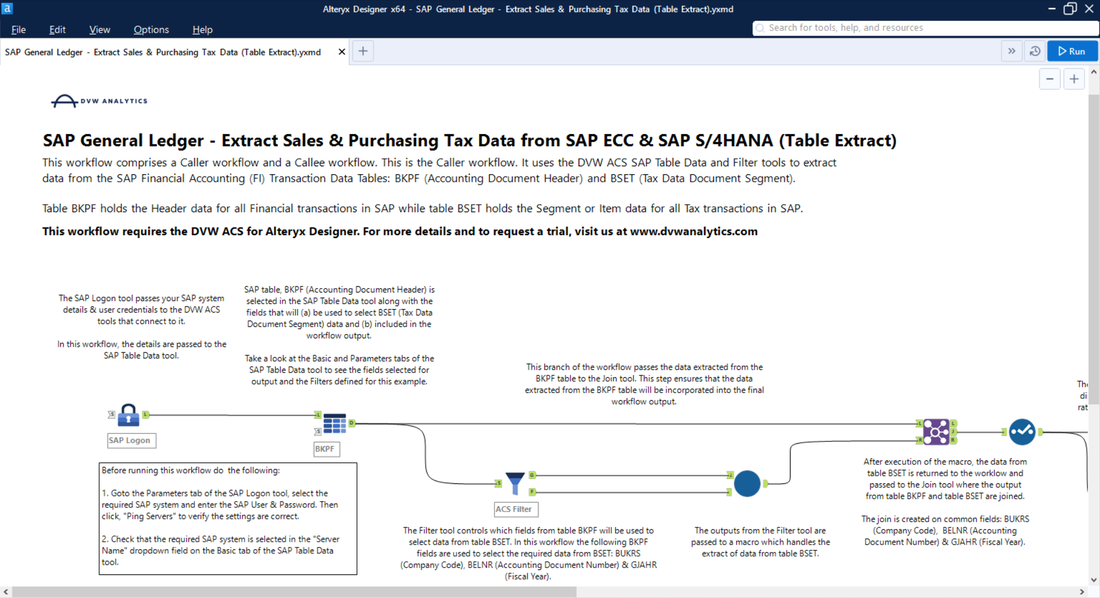
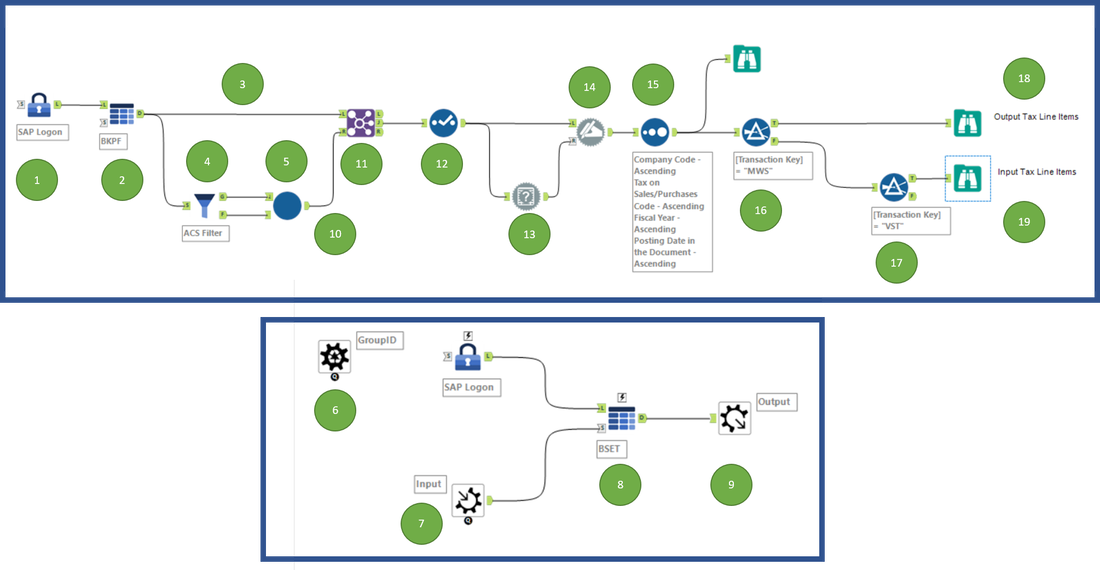
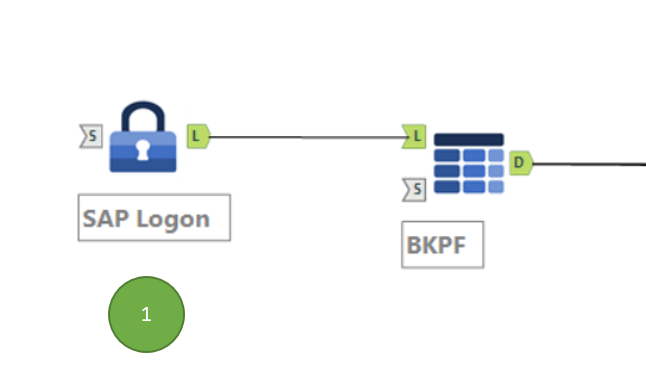
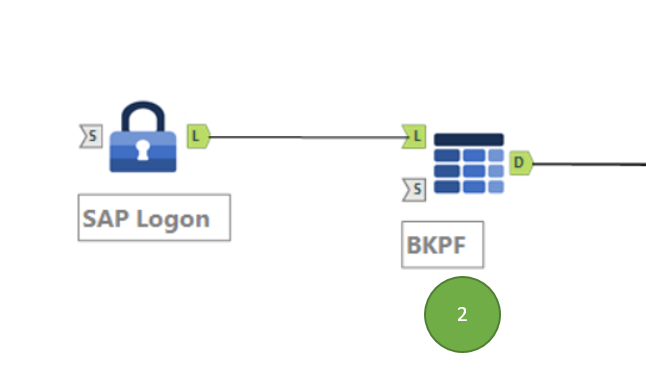
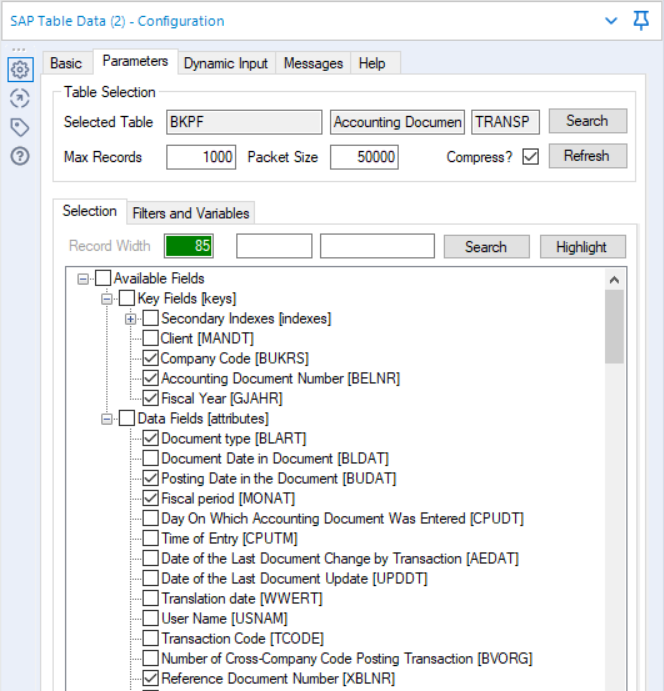
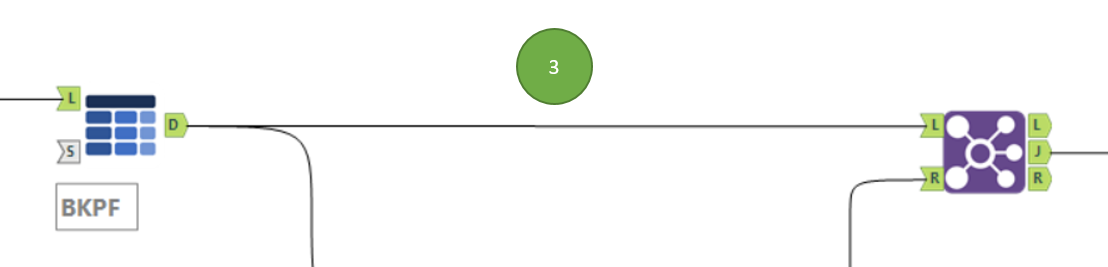
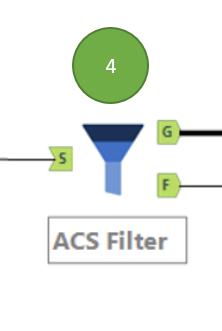
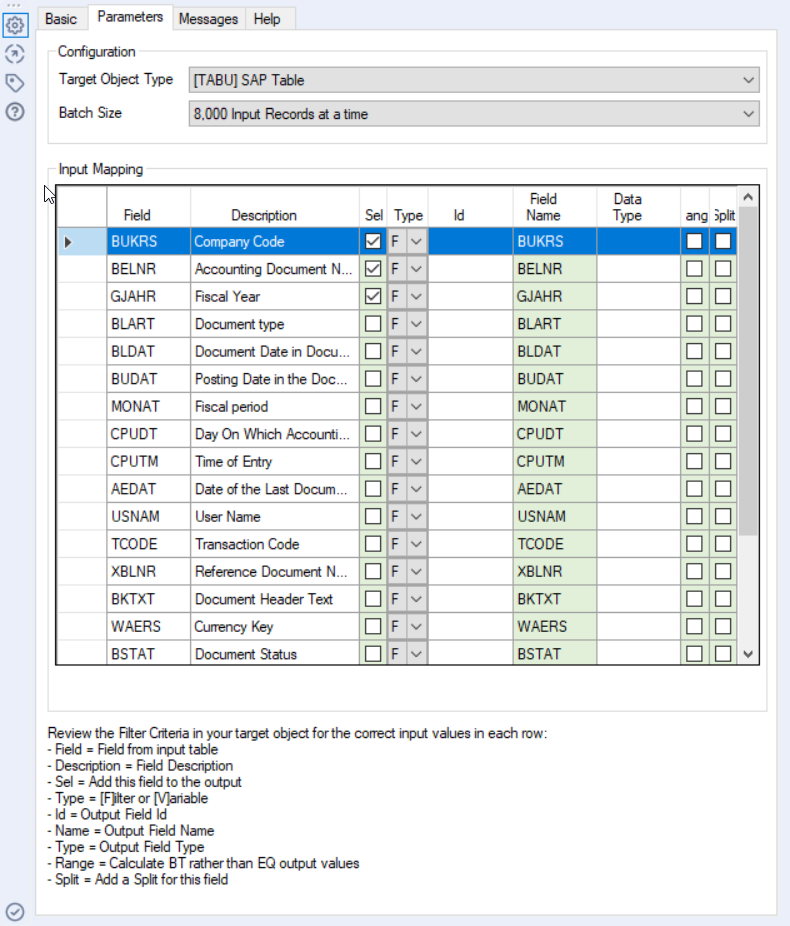
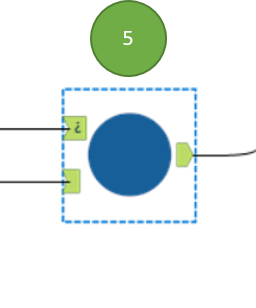
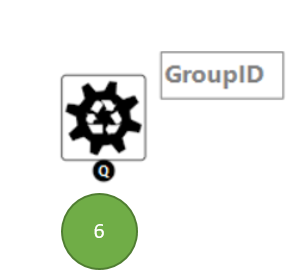
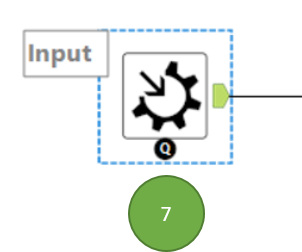
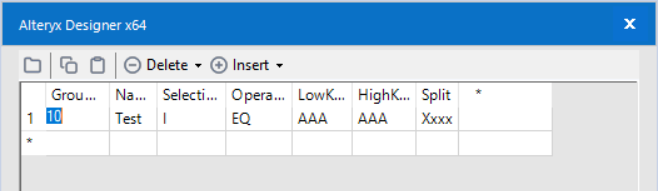
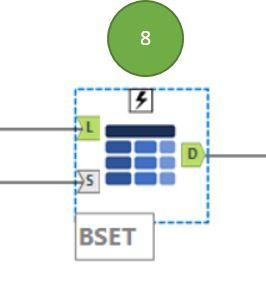
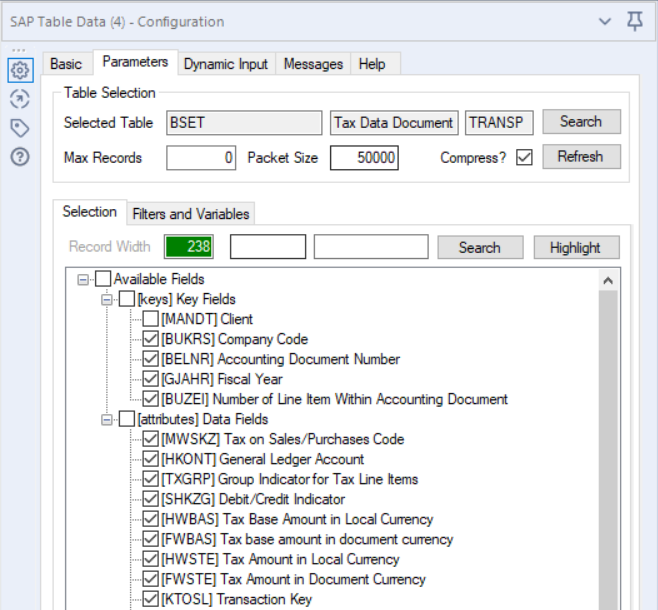
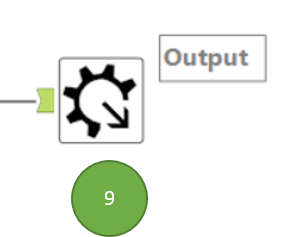
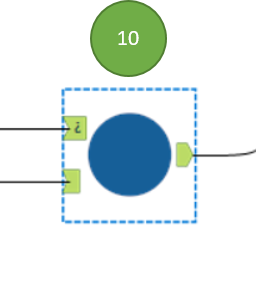
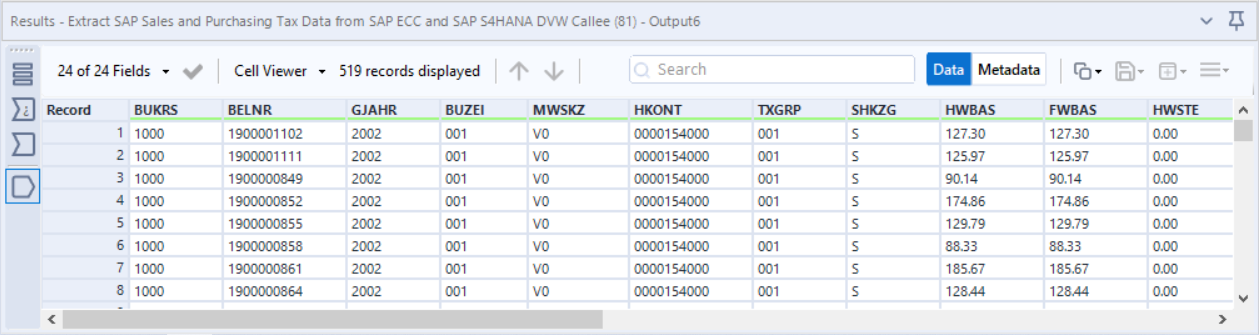
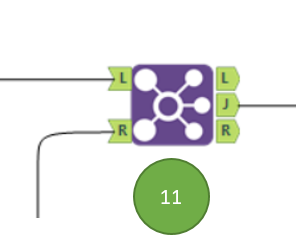
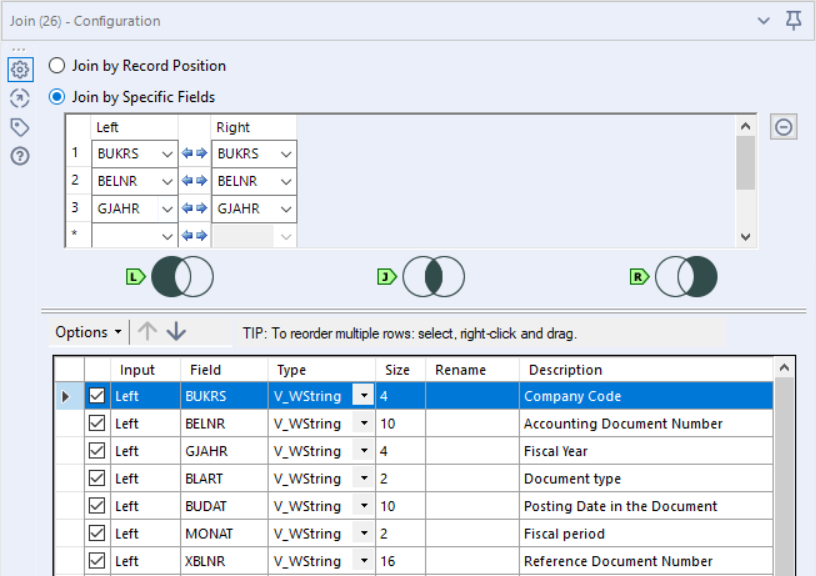
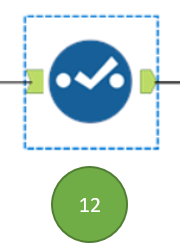
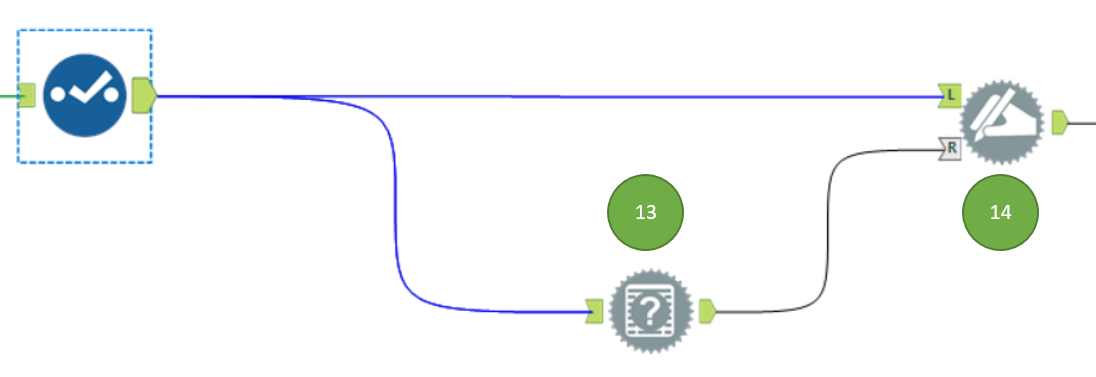
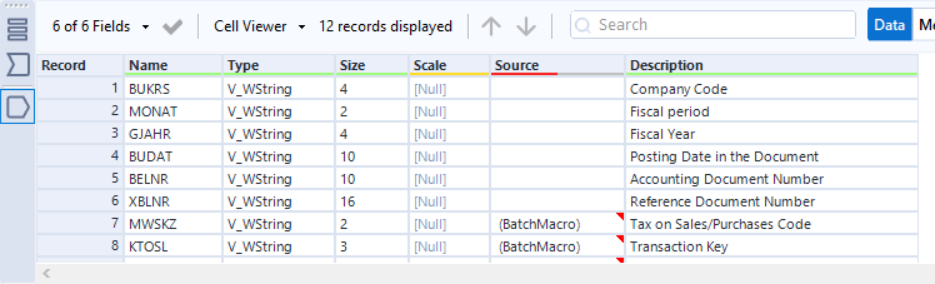


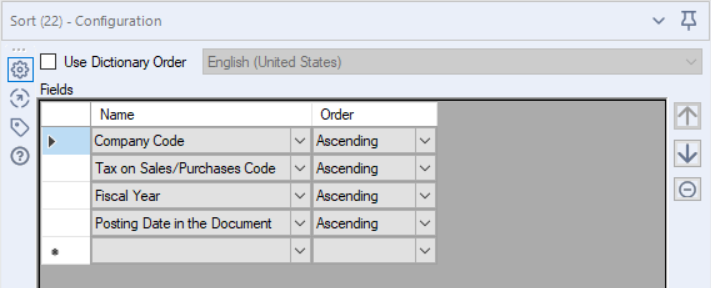
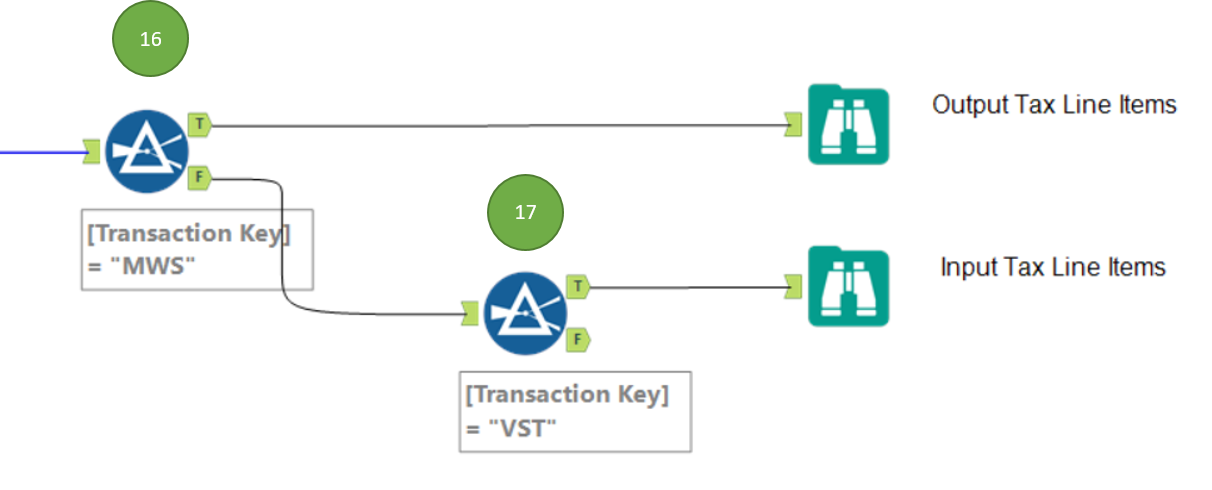
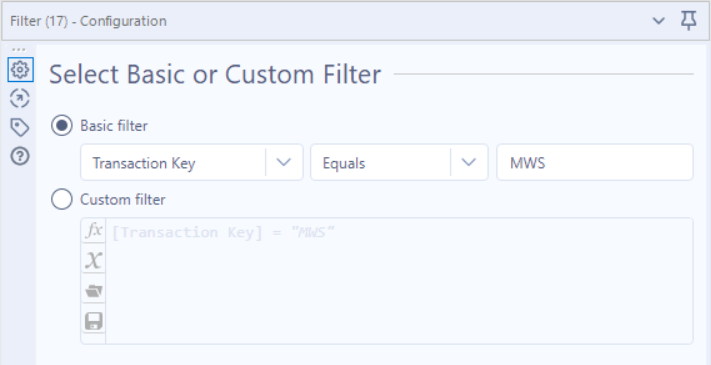
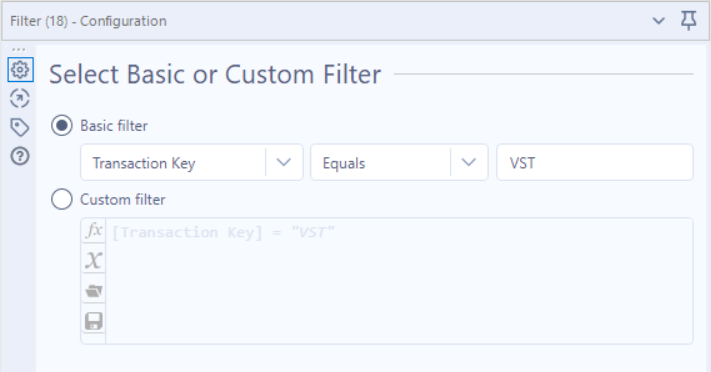
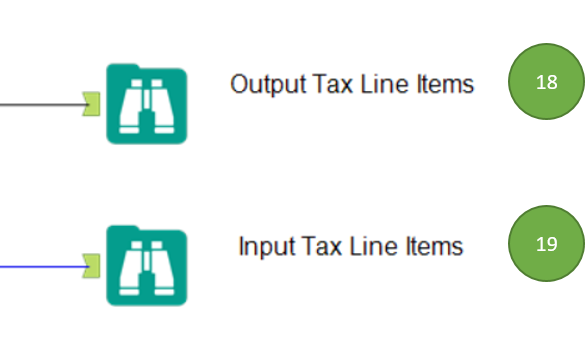
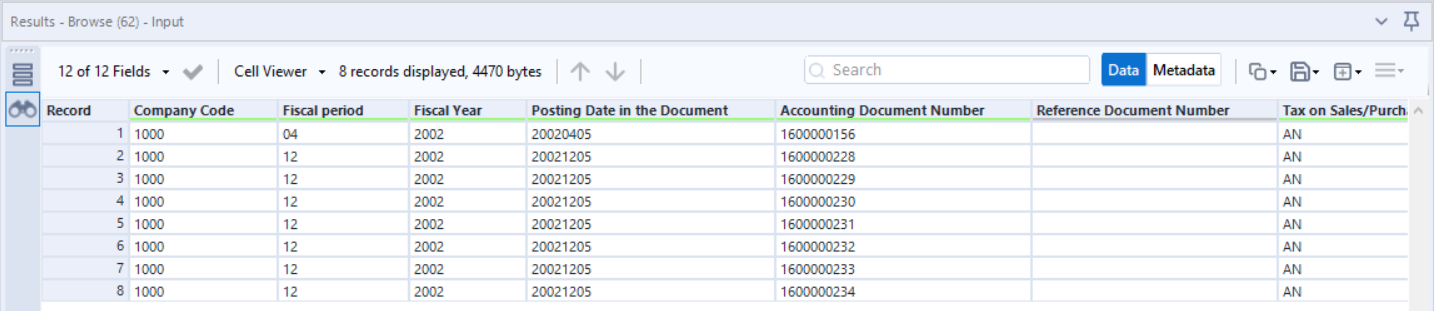

 RSS Feed
RSS Feed