|
The SAP C4C Read tool is used to extract data from SAP Sales Cloud, SAP Service Cloud and SAP Cloud for Customer (C4C) business objects directly into Alteryx.
In this blog we will show you how to use the SAP C4C Read tool to (a) extract data from the Customer object before (b) utilising the ACS Filter tool to extract associated Sales and Opportunity data for the retrieved customers into Alteryx.
If you would like to follow the steps described in this blog, you will need:
Step 1
The SAP C4C system to be accessed is selected on the Parameters tab of the SAP Logon tool. Details of the selected SAP system along with the credentials of the logged in user are passed to the other tools in the workflow.
Business object BusinessPartner is selected on the Parameters tab of the SAP C4C Read tool. The screen shot below shows the "final state" configuration of the SAP C4C Read tool ready for workflow execution.
In the steps below, we will show you how configure the SAP C4C Read tool to extract data from the Business Partner object.
The initial state of the SAP C4C Read tool looks like this: 
Click the Search button to open the search pop up box. Click on "C4C OData Service", the type "businesspartner" in the search box then click on the Search button. Click on "BusinessPartnerCollection" then the OK button.

In the "Selection" tab, select the fields using the checkbox.

Right click on the "Business Partner ID" field and select "Add a blank Filter".
A blank filter will be added for "BusinessPartnerID" and enter a Business Partner ID like below.
Run the workflow to retrieve business partner data from C4C
Step 2
To retrieve related sales order and opportunity data, we will need to utilise the ACS Filter tool. Drag another SAP C4C Read tool and configure to extract data from the CustomerOrder object.
Next, drag a ACS Filter tool and link the "D" anchor of the business partner object SAP C4C Read tool with "S" anchor of the ACS Filter tool and "F" anchor of the ACS Filter tool with the "S" anchor of the sales order object SAP C4C Read tool. Configure the ACS Filter tool as follows

Click on "Target Object Type" drop down and select "[C4C] SAP Cloud for Customer".

Select the "Sel" checkbox next to Business Partner ID field.

Enter "BuyerPartyID" and "Edm.String" in the corresponding "ID" and "Data Type" field. Repeat the same steps for the "Opportunity" object and enter "ProspectPartyID" in the "ID" field.
Step 3
We are now ready to complete the workflow. Alteryx browse tools are added to the workflow. Run the workflow to output sales order and opportunity data in a format ready for further analysis.
Sales Orders
Opportunities

Comments are closed.
|
Categories
All
Archives
July 2024
|
ProductsAlteryx Connectors
KNIME Connectors Power BI Connectors Tableau Connectors Dataiku Connectors Snowflake Connectors Free TrialAlteryx Connectors
Free Trial of Alteryx Connector for SAP Free Trial of Alteryx RPA Tools Free Trial of Alteryx Connector for SAP CX Free Trial of Alteryx Connector for SAP SuccessFactors Free Trial of Alteryx Connector for SAP IBP Free Trial of Alteryx Connector for SAP Ariba Free Trial of Alteryx Connector for SAP BusinessObjects KNIME Connectors Free Trial of KNIME Connector for SAP Power BI Connectors Free Trial of Power BI Connector for SAP Tableau Connectors Free Trial of Tableau Connector for SAP Dataiku Connectors Free Trial of Dataiku Connector for SAP Snowflake Connectors Free Trial of Snowflake Connector for SAP |
ServicesPricingDemosBlogHelp CentreAbout UsContact Us |
DVW Analytics brings the power of SAP to users of Alteryx, KNIME, Power BI, Dataiku and other global software leaders. |
|
© COPYRIGHT 2003 - 2024 DE VILLIERS WALTON LIMITED. ALL RIGHTS RESERVED.
SAP® Business Suite, SAP® BusinessObjects™, SAP® BW, SAP® SuccessFactors are the trademarks or registered trademarks of SAP SE in Germany and in several other countries. |

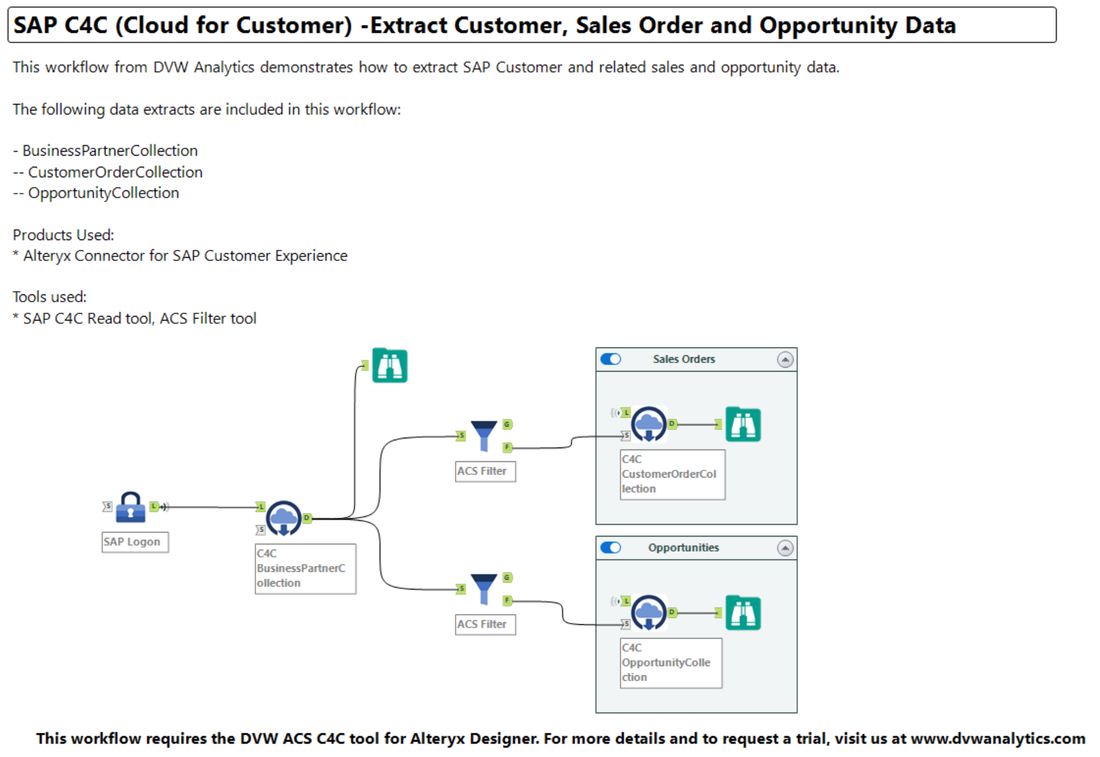
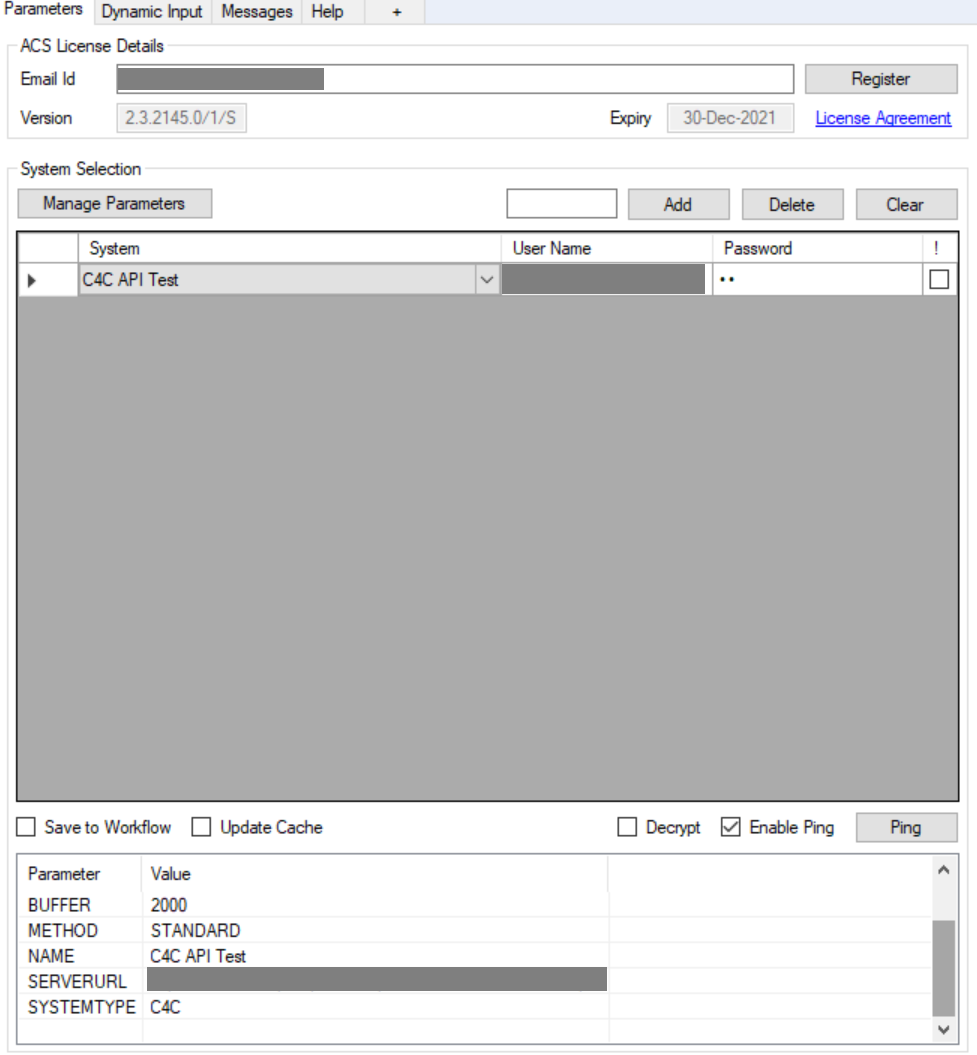
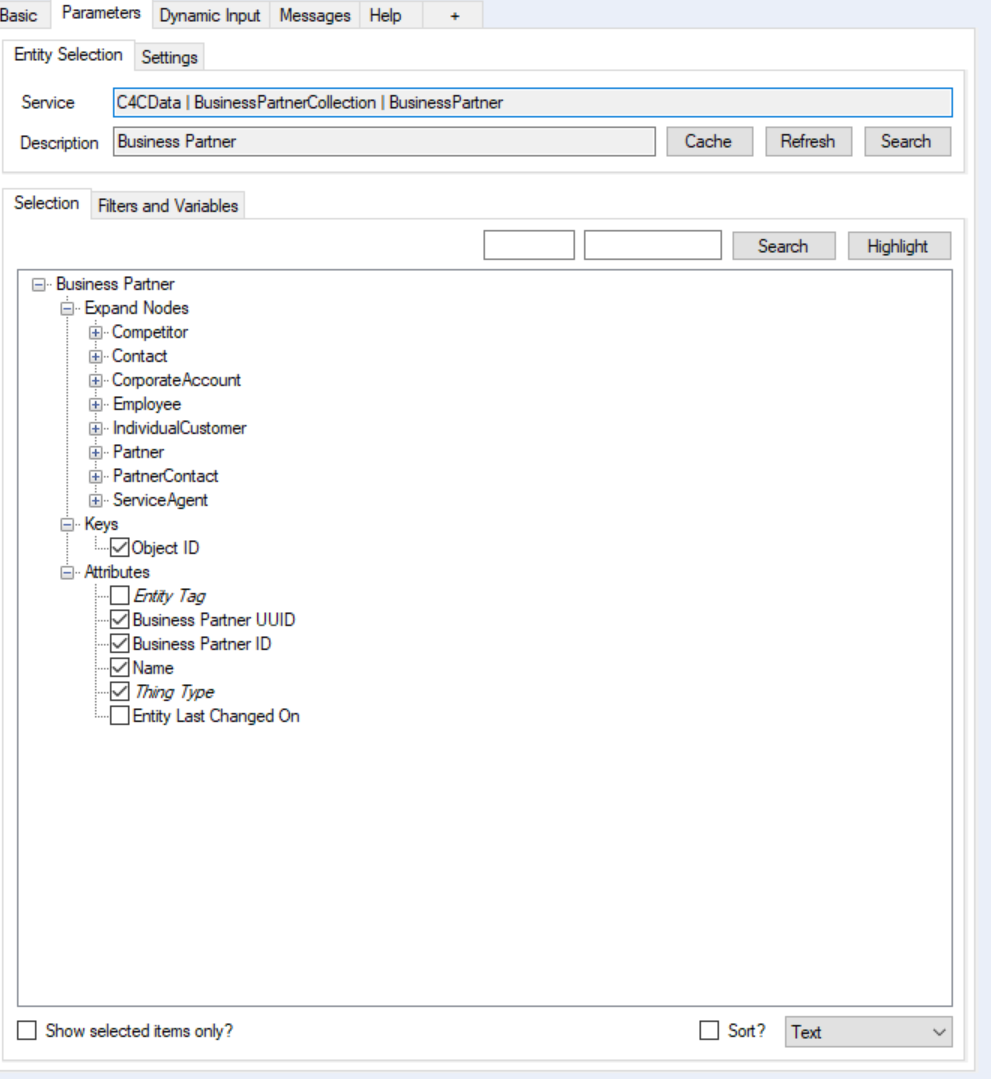
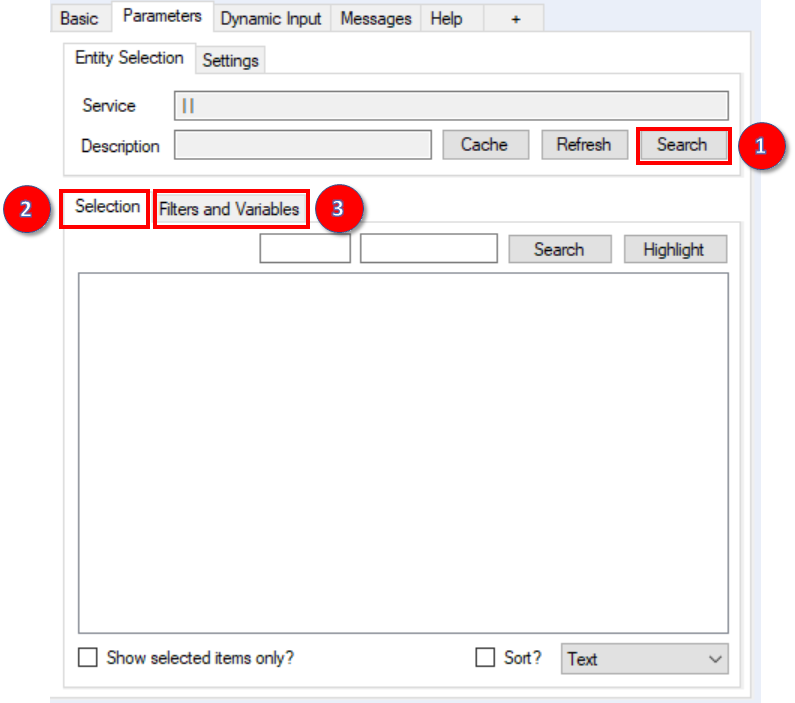
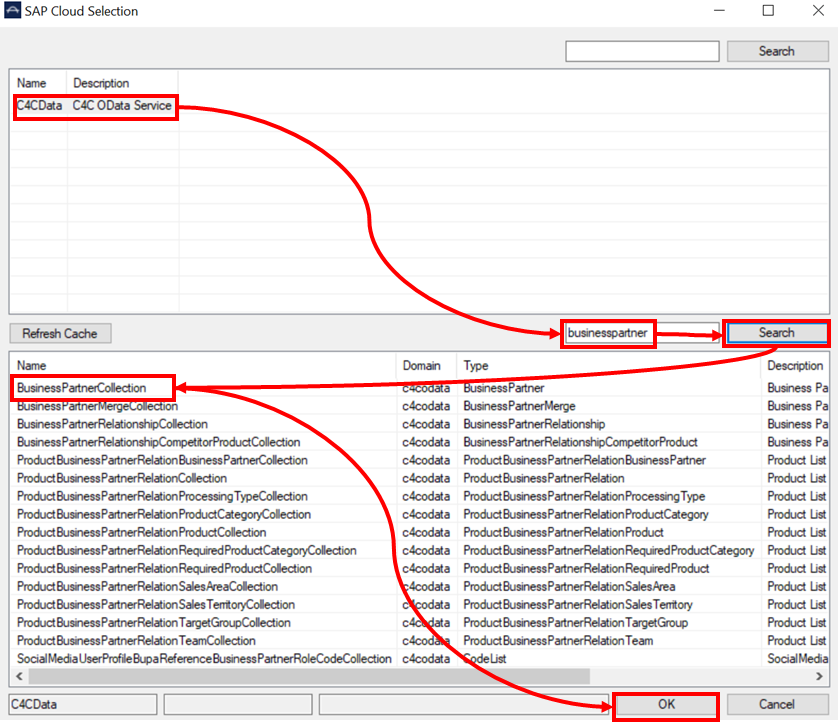
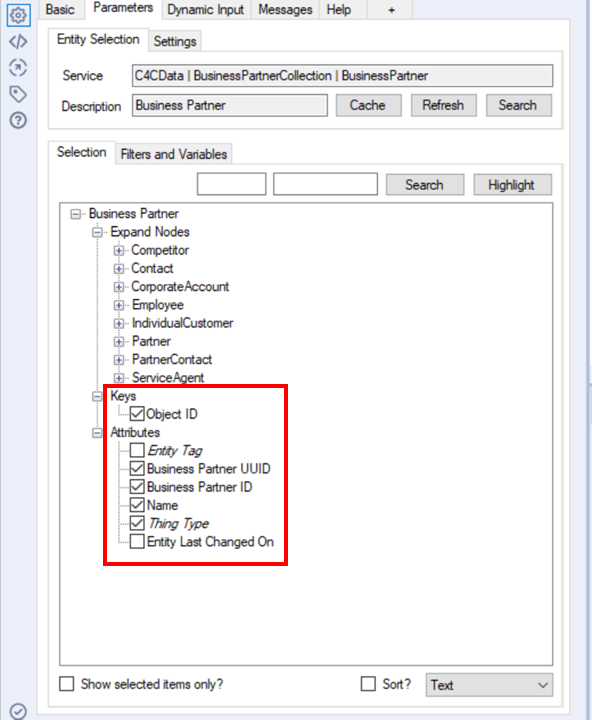
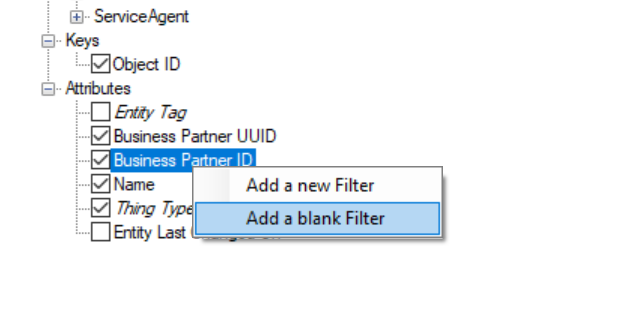
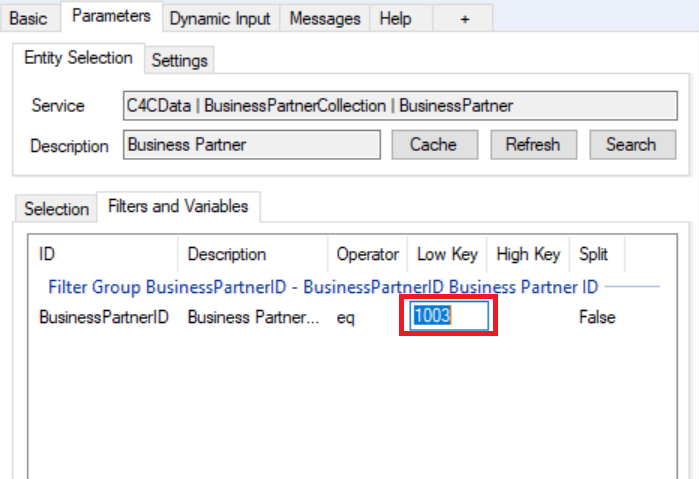
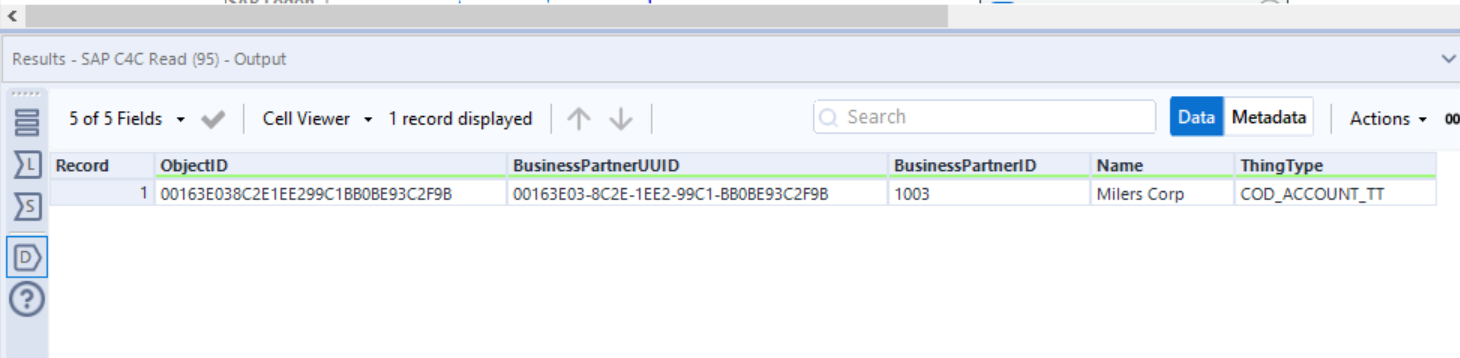
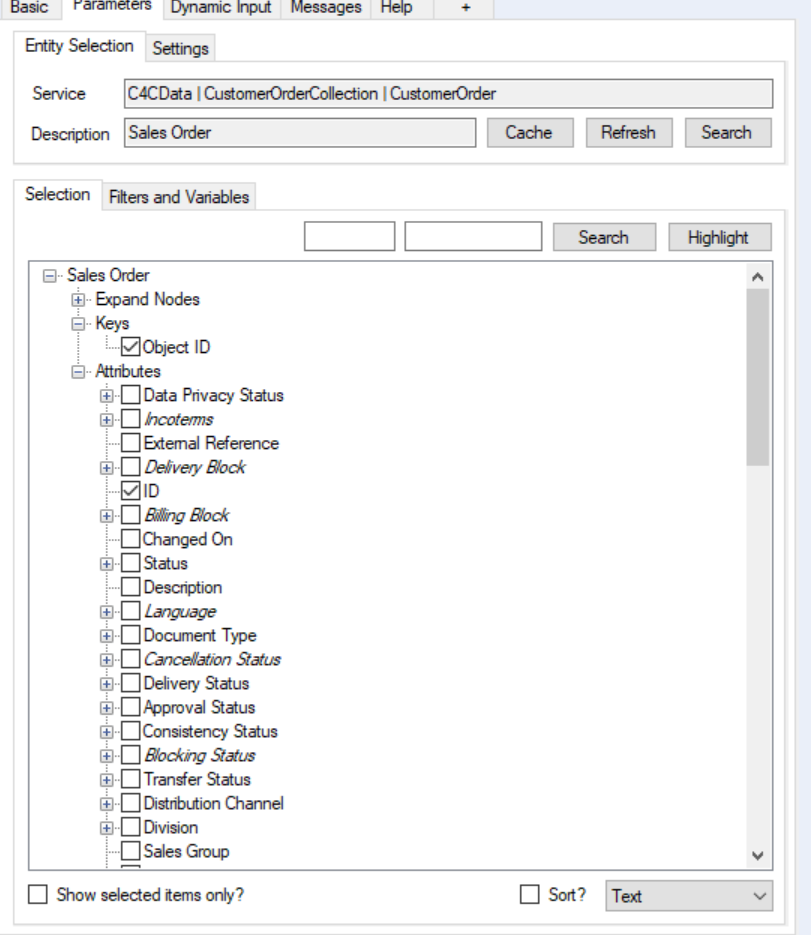
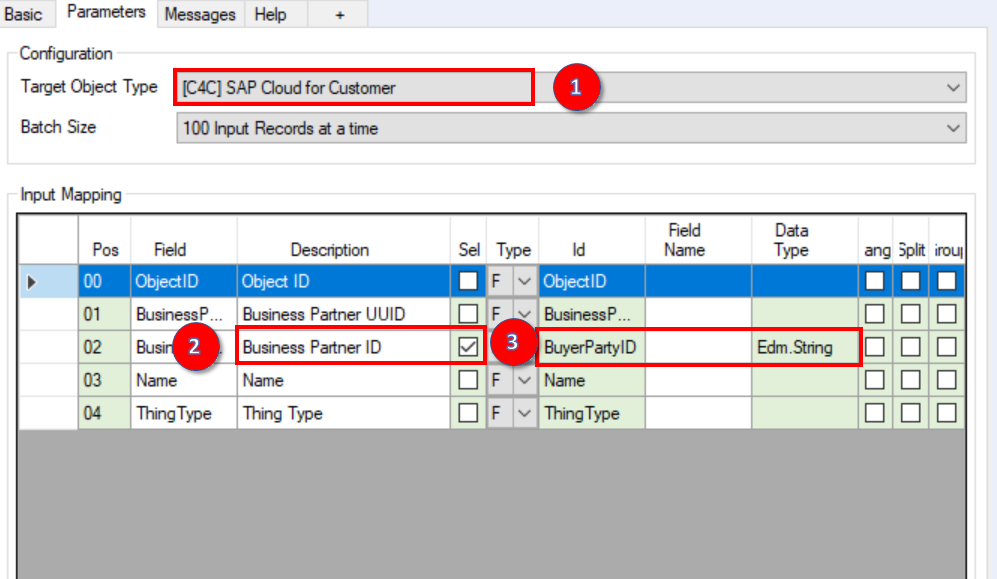
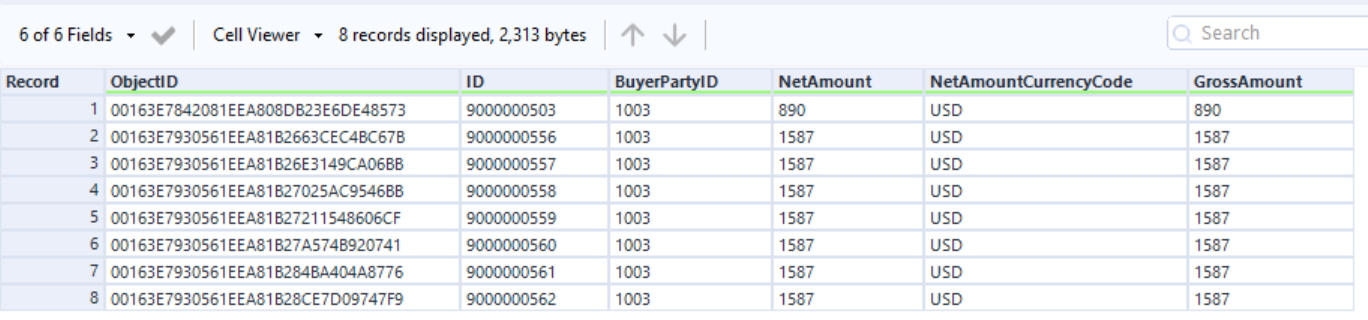
 RSS Feed
RSS Feed