|
In this blog we will demonstrate how you can easily extract Sales and Purchasing Tax data (Output Tax and Input Tax) from an SAP ECC or SAP S/4HANA system directly into KNIME. If you would like to follow the steps described in this blog you will need:
If you are more interested in using your SAP G/L accounting data in KNIME, take a look at, "Learn how you can easily extract SAP General Ledger accounting data from SAP ECC & SAP S/4HANA using KNIME & the DVW KNIME Connector for SAP" Identifying the required SAP TablesFor our purposes there are two tables that hold the data we need:
Both tables share common fields:
In our workflow we will use these fields in the BKPF table to find the corresponding entries in the BSET table. You may also find our blog, the most important SAP Finance and Controlling (FI/CO) tables for KNIME users, helpful. How to extract Sales and Purchasing Tax data using KNIME and the DVW KCS for KNIME Analytics PlatformWe’ve established that we need to extract data from two SAP tables:
We are going to build a KNIME workflow that:
The DVW KNIME Connector for SAP comprises two nodes which work together to enable the extract of SAP data:
The KCS SAP Designer Node is used to:
The KCS SAP Executor Node is used to execute the SAP data extract based on the settings defined in the KCS SAP Designer Node. The final workflow looks like this. Let's take a look at how the workflow is defined. Step 1On the Basic tab of the KCS SAP Designer configuration screen we select the required:
In our example, we are going to extract SAP Table Data from an SAP ECC system, but the process is exactly the same for SAP S/4HANA. On the Parameters tab of the KCS SAP Designer configuration screen we:
In our example, we are going to extract data from SAP Table, BKPF where the Fiscal Year is, 2002, Company Code is, 1000 and the Posting Date in the Document is between 01 January 2002 and 31 December 2002. The KCS SAP Designer Node is connected to the KCS SAP Executor Node. Once connected, we just need to verify that XCS Transmission Object is selected in the KCS SAP Executor configuration. At this point in the workflow design we can execute the KCS SAP Executor Node and verify the output from SAP Table, BKPF. Steps 2 and 3In Step 2 we are simply connecting the output from the KCS SAP Executor Node which extracts data from SAP Table, BKPF to a KNIME Joiner Node. We will return to the KNIME Joiner Node in Step 5. In Step 3 we need to prepare the data extracted from SAP Table, BKPF so that it can be used to dynamically extract the related entries from SAP Table, BSET. We won't go into a lot of detail here and suspect that a few KNIME experts will be laughing at the number of Nodes we've used to prepare the data! In summary, the dynamic input into the next KCS SAP Designer Node and KCS SAP Executor Node combination needs to be in the following format:
The output from the Column Filter Node illustrates this. Step 4In this step, the data extracted from SAP Table, BKPF and subsequently prepared for the dynamic selection of related entries in SAP Table, BSET is passed from the Column Filter Node to both the KCS SAP Designer Node AND the KCS SAP Executor Node. On the Basic tab of the KCS SAP Designer configuration screen we select the required:
On the Parameters tab of the KCS SAP Designer configuration screen we:
In our example, we are now going to extract data from SAP Table, BSET where the filter criteria are provided dynamically from the previous step in the workflow. The KCS SAP Designer Node is connected to the KCS SAP Executor Node. Once again, we need to verify that XCS Transmission Object is selected in the KCS SAP Executor configuration. At this point in the workflow design we can execute the KCS SAP Executor Node and verify the output from SAP Table, BSET. Step 5We now have the required data from SAP Tables, BKPF and BSET. The KNIME Joiner Node is used to combine the data from both tables to recreate the SAP Financial Accounting documents. The KNIME Joiner Node is configured to join the BKPF and BSET output on the shared keys between both tables, specifically:
At this point in the workflow design we can execute the KCS SAP Executor Node and verify the output from the KNIME Joiner Node. Step 6The data is passed from the KNIME Joiner Node to a pair of KNIME Rule-based Row Filter Nodes which are used to prepare the final output:
The first KNIME Rule-based Row Filter Node filters all the output records where the Transaction Key is "VST". The output from the first KNIME Rule-based Row Filter Node can be verified to confirm that only Input Tax Line Items are included. The second KNIME Rule-based Row Filter Node filters all the output records where the Transaction Key is "MWS". The output from the second KNIME Rule-based Row Filter Node can be verified to confirm that only Output Tax Line Items are included.
Comments are closed.
|
Categories
All
Archives
July 2024
|
ProductsAlteryx Connectors
KNIME Connectors Power BI Connectors Tableau Connectors Dataiku Connectors Snowflake Connectors Free TrialAlteryx Connectors
Free Trial of Alteryx Connector for SAP Free Trial of Alteryx RPA Tools Free Trial of Alteryx Connector for SAP CX Free Trial of Alteryx Connector for SAP SuccessFactors Free Trial of Alteryx Connector for SAP IBP Free Trial of Alteryx Connector for SAP Ariba Free Trial of Alteryx Connector for SAP BusinessObjects KNIME Connectors Free Trial of KNIME Connector for SAP Power BI Connectors Free Trial of Power BI Connector for SAP Tableau Connectors Free Trial of Tableau Connector for SAP Dataiku Connectors Free Trial of Dataiku Connector for SAP Snowflake Connectors Free Trial of Snowflake Connector for SAP |
ServicesPricingDemosBlogHelp CentreAbout UsContact Us |
DVW Analytics brings the power of SAP to users of Alteryx, KNIME, Power BI, Dataiku and other global software leaders. |
|
© COPYRIGHT 2003 - 2024 DE VILLIERS WALTON LIMITED. ALL RIGHTS RESERVED.
SAP® Business Suite, SAP® BusinessObjects™, SAP® BW, SAP® SuccessFactors are the trademarks or registered trademarks of SAP SE in Germany and in several other countries. |

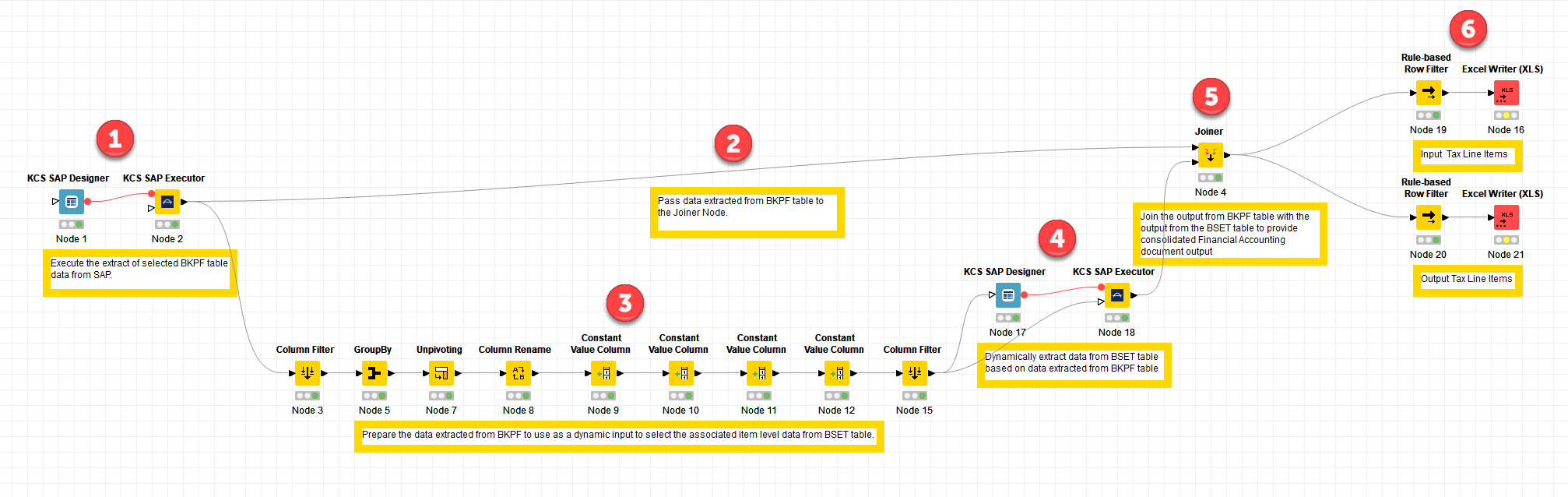
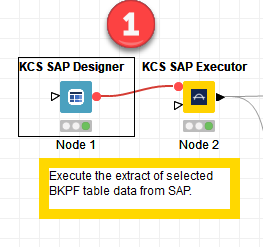
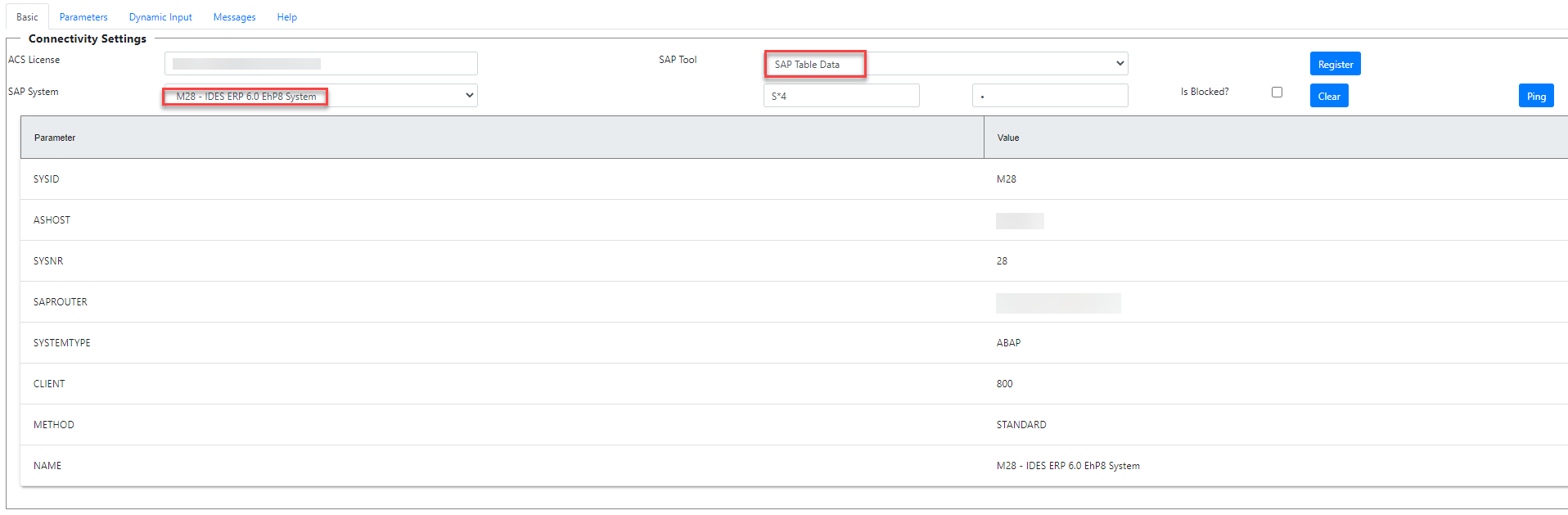
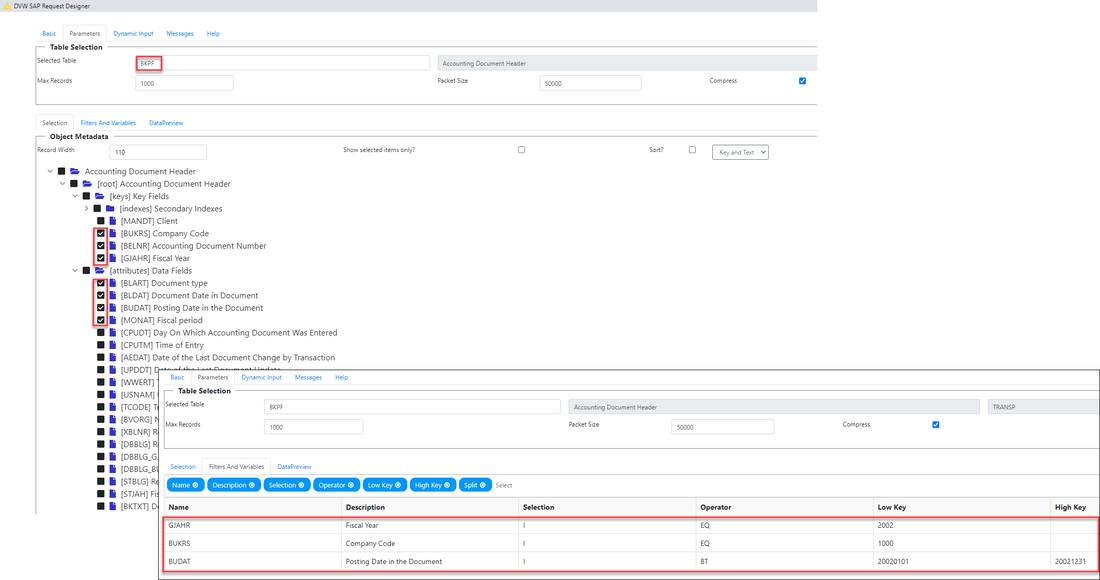
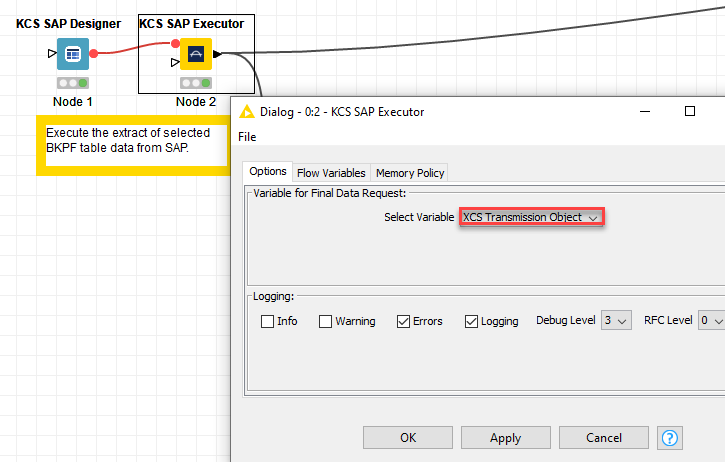
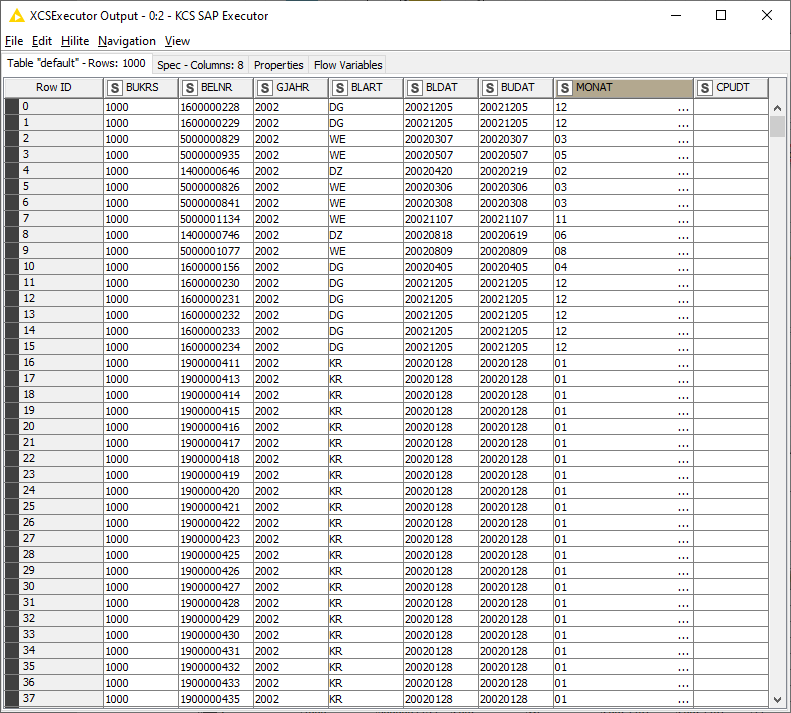
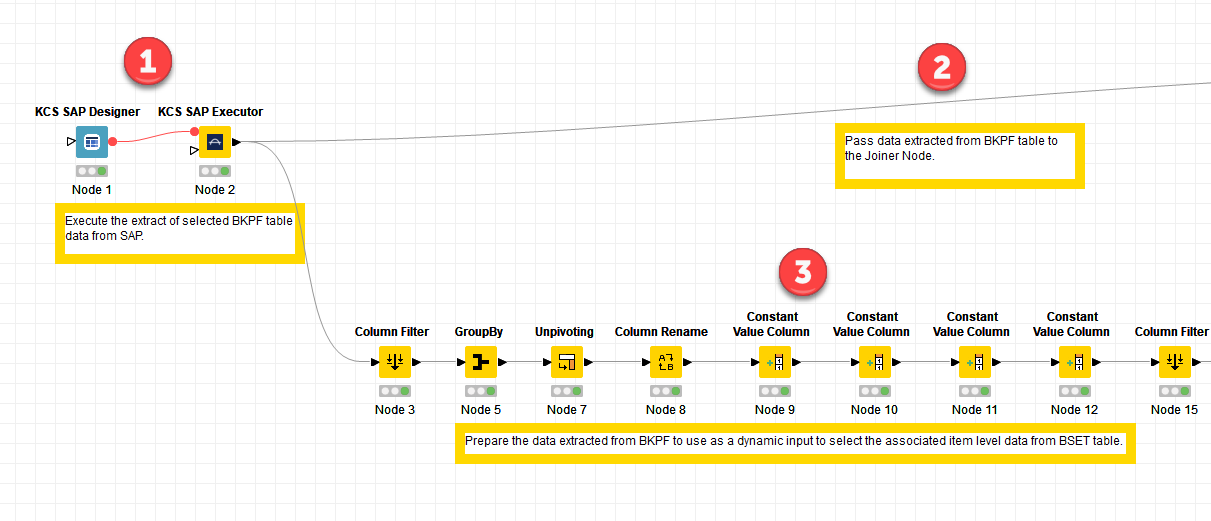
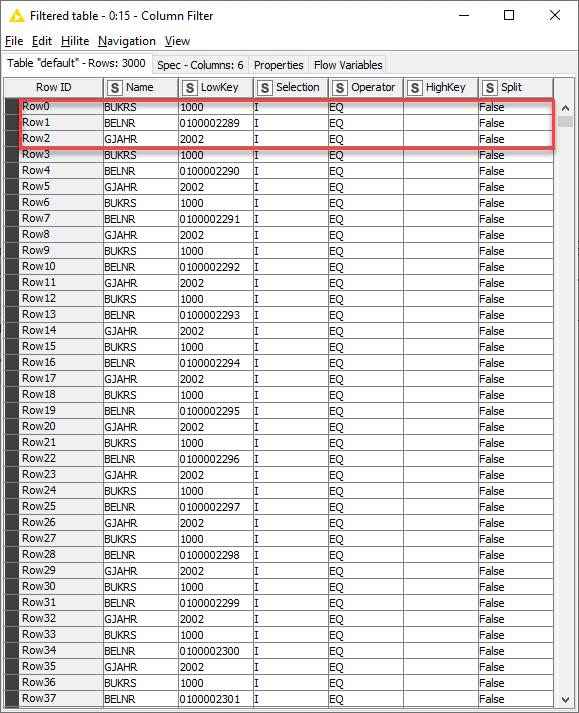
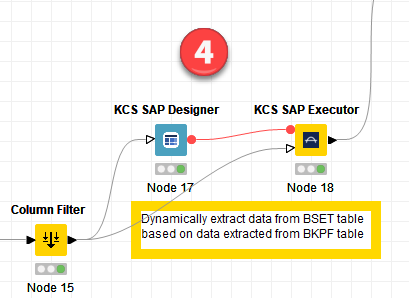
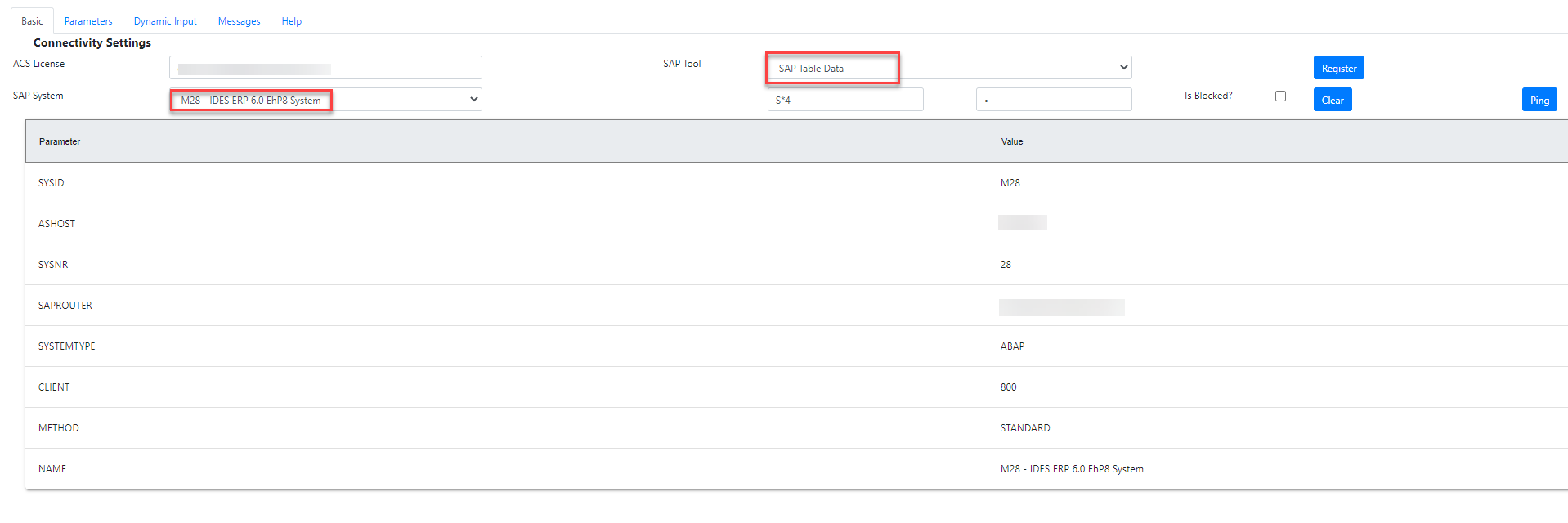
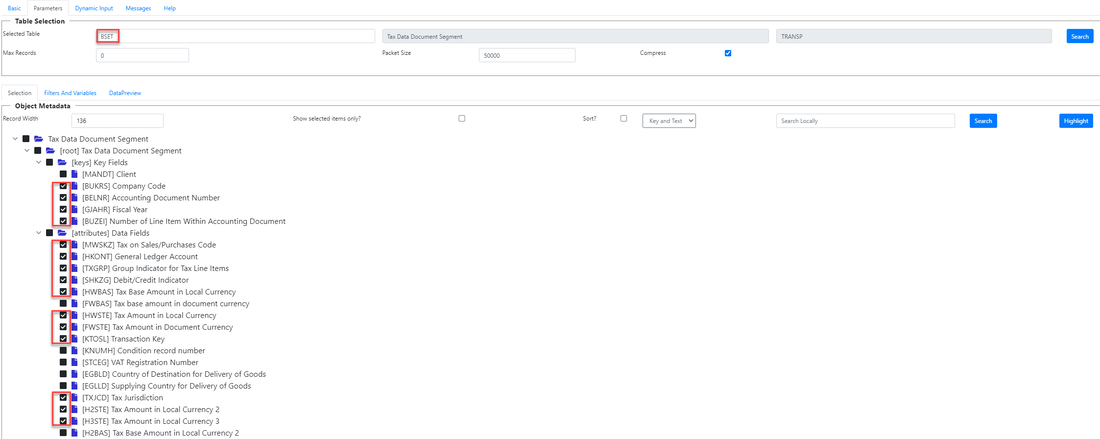

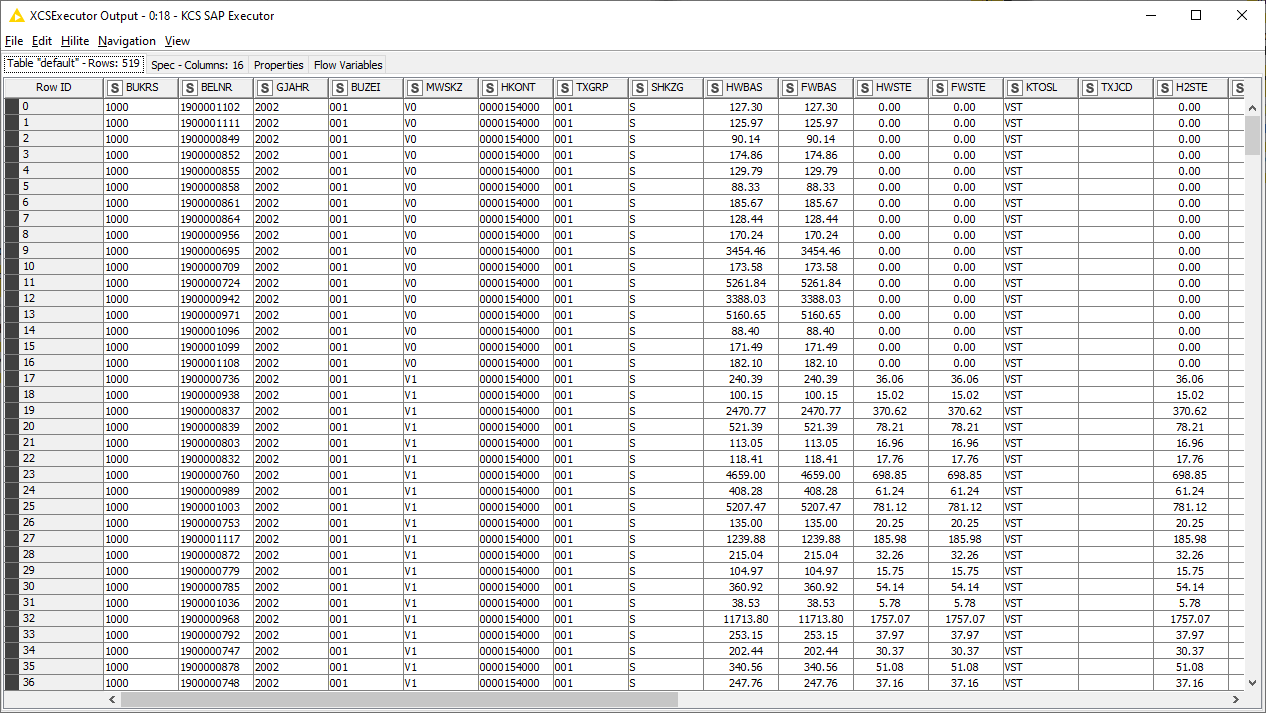
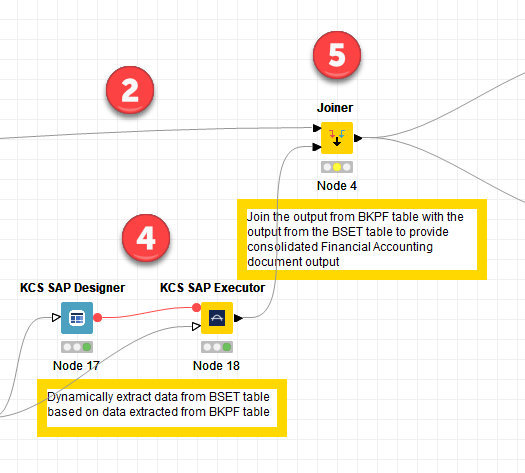
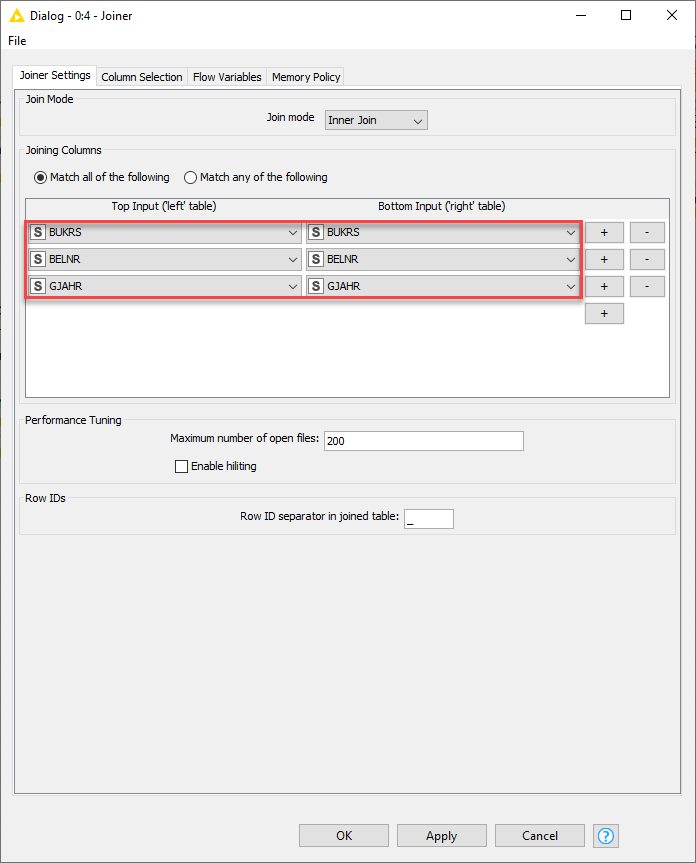
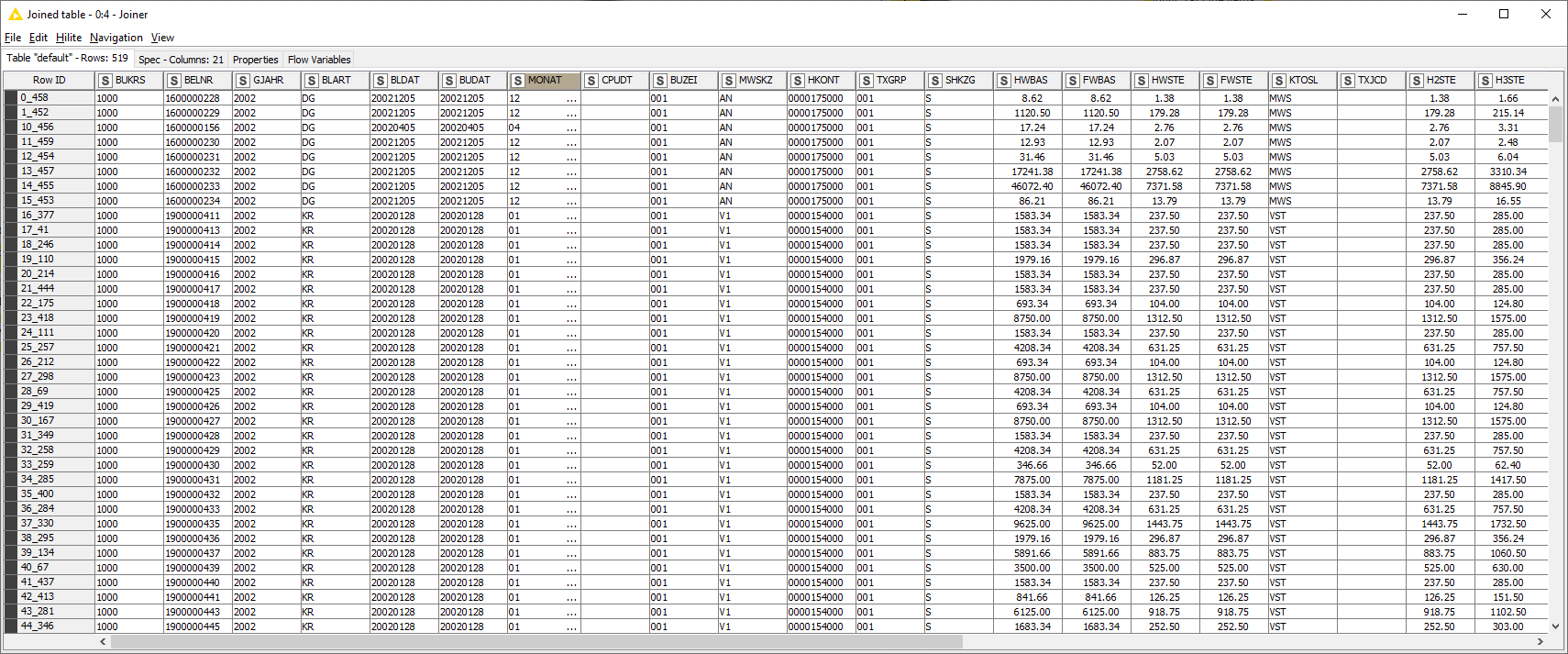
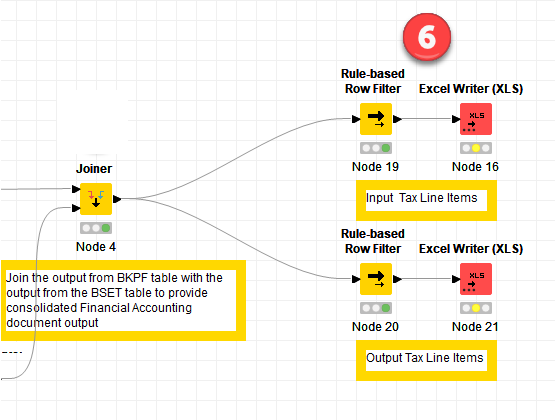
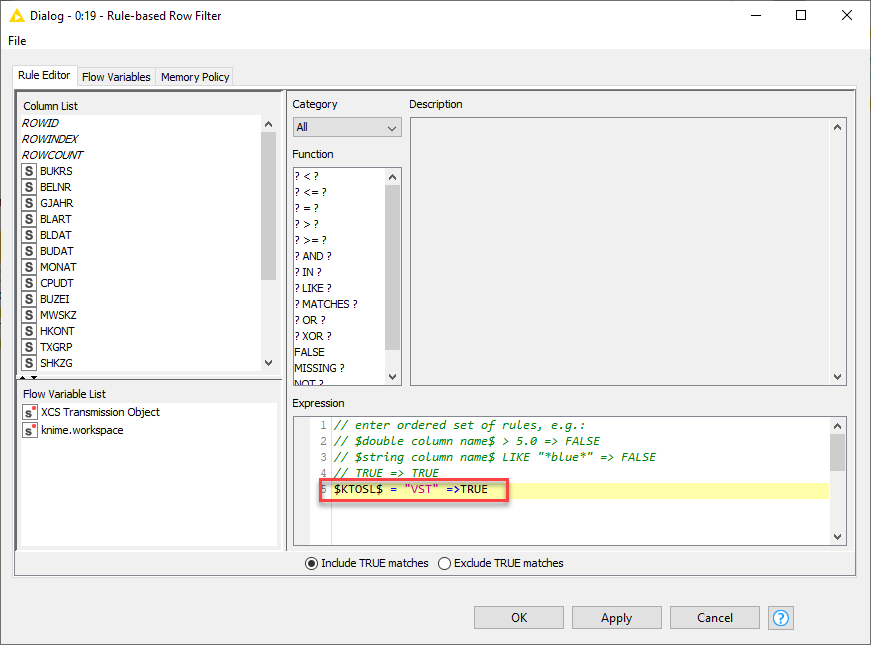
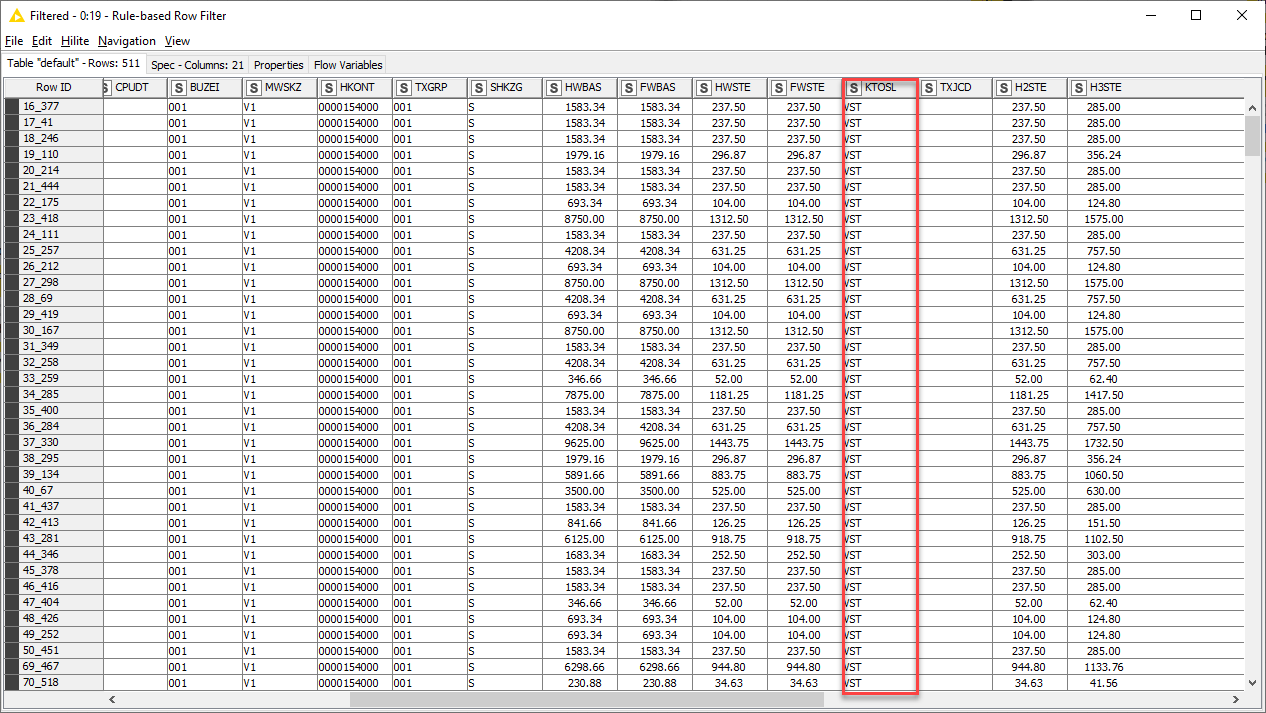
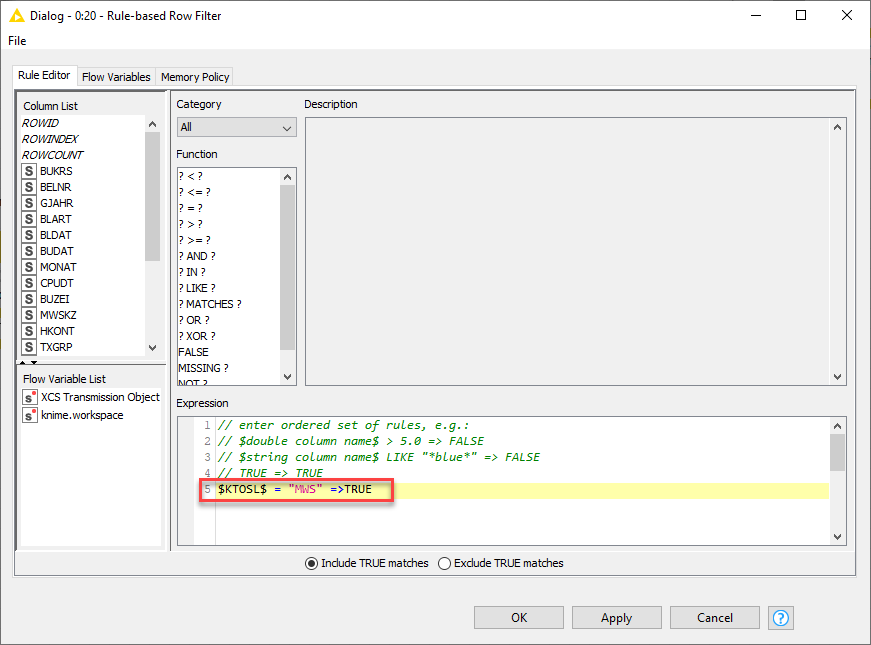
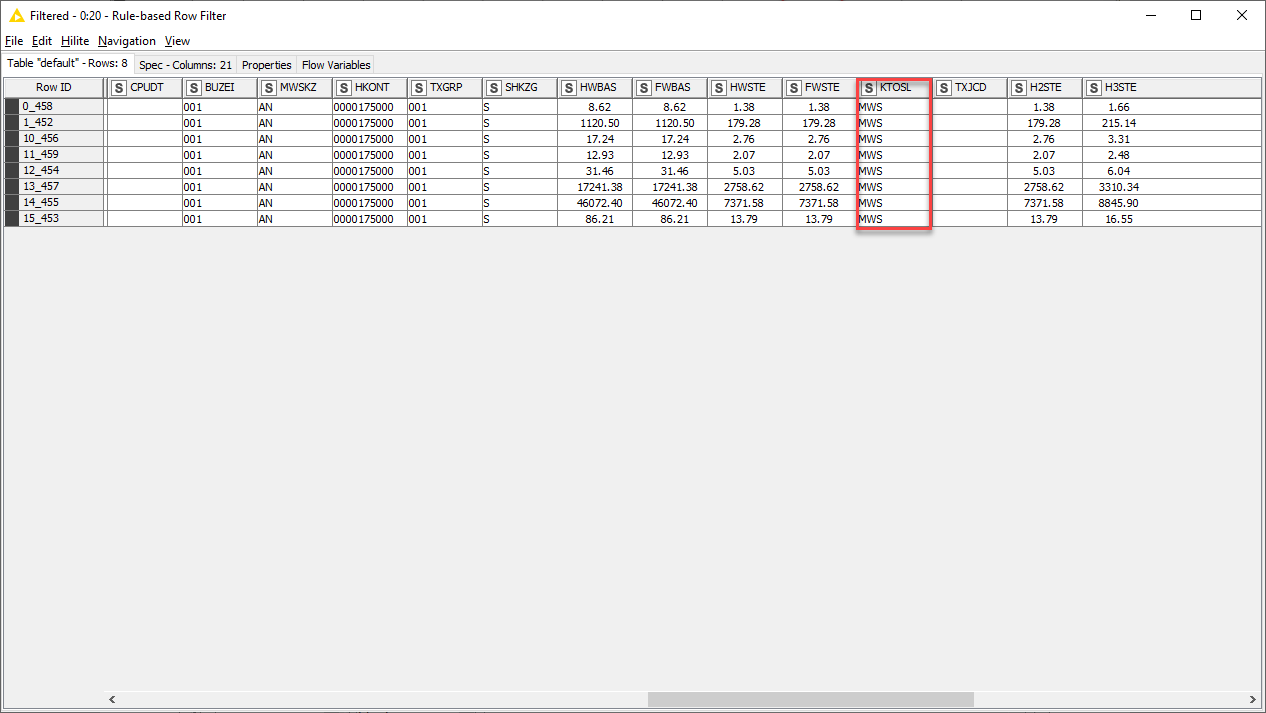
 RSS Feed
RSS Feed