Accelerate your migration to SAP S/4HANA with Alteryx and the DVW Alteryx Connector for SAP13/9/2019
As an SAP customer you will, at some point in the near future, need to consider replacing SAP ECC with SAP S/4HANA. Regardless of whether you proceed with a new (Greenfield) implementation, a system conversion (the so-called, Brownfield approach) or a selective data transition; the successful migration of your business data will be key to delivering a successful programme. SAP and other SAP partners have produced some great content on the migration process and we're not going to rehash that here. But irrespective of whether you will ultimately use the SAP S/4HANA Migration Cockpit or SAP Data Services to execute the migration of data, a significant effort is required to review, clean-up and prepare the data for migration. In this blog, I want to introduce you to the idea of using Alteryx and the DVW Alteryx Connector for SAP to support and accelerate the process of reviewing and preparing your business data for migration. Specifically, we will focus on the review, clean-up and preparation of a specific master data object, the Bank Master Record. The remainder of this blog will be split into 5 parts. In the first part, we will identify the source of the Bank Master Record in both the SAP ECC system and the SAP S/4HANA system. In the second part, we will look at how to build a simple Alteryx workflow to extract and analyse the required Bank Master Record data from SAP ECC. Part three, will cover the use of an Alteryx workflow to review the SAP ECC Bank Master Record data after it has been cleaned by the data owners. The fourth part will cover the use of an Alteryx workflow to review and compare the Bank Master Record data from SAP ECC and SAP S/4HANA. In the final part, we will prepare the clean SAP ECC Bank Master Record data, so it is ready for import into the SAP S/4HANA using SAP S/4HANA Migration Cockpit or SAP Data Services If you would like to follow the steps described in this blog, you will need:
If you have access to Alteryx Gallery and would like to download the workflow presented in the blog, click here. 1. Identifying the data source: Bank Master RecordThe Bank Master Record (transaction FI01 / FI02 / FI03) is common to both SAP ECC and SAP S/4HANA. An example is shown below. SAP master data and transaction data objects are typically comprised of multiple tables but for ease of illustration, we will focus on a single table. In SAP ECC and SAP S/4HANA the Bank Master Record data we are interested in is stored in SAP table, BNKA (Bank master record). The example below shows the content of table BNKA in SAP ECC using the Data Browser (SE16 / SE16N) transaction. SAP provides various migration templates. This first example shows the Field List tab of the standard migration template for Migration Object: Bank. This template can be used if you are using the SAP S/4HANA Migration Cockpit. The second example shows a sample SAP template for the Bank Master Record. This template can be used if you are using SAP Data Services. So, we have identified the data source for the Bank Master Record along with the available migration templates for us to populate 2. Alteryx workflow: Extract and analyse SAP ECC Bank Master Record dataWe now need to define a simple Alteryx workflow to extract and analyse the SAP ECC Bank Master Record data from table BNKA.  The SAP system to be accessed is selected on the Parameters tab of the SAP Logon tool. Details of the selected SAP system along with the credentials of the logged in user are passed to the other tools in the workflow.  Bank Master Record table, BNKA is selected on the Parameters tab of the SAP Table Data tool. We have selected the same fields used in the SAP templates. Note, the "Show selected items only?" checkbox is checked so only the selected fields are displayed. For this worfklow we are interested in extracting all Bank Master Record data for Great Britain. Right-click on the Bank Country Key field and create a filter for Bank Country Key, "GB". Check the Filters and Variables view on the Parameters tab of the SAP Table Data tool. Note, that it is possible to directly edit the filter from this view. We have now identified the table and fields we want to extract from SAP ECC. We have also defined a simple Filter to further refine the data to be extracted.  An Alteryx Browse tool is added to the SAP Table Data tool out port. The Alteryx Browse tool is rich in functionality. At the most basic level it displays the data from a connected tool - in this case the SAP Table Data tool. It also provides clear insight into the quality of the data that is displayed. Running the workflow triggers the extract of data from SAP ECC table, BNKA.  The Browse tool Results window displays the output of the extract. In addition to displaying the output, the Results window displays a coloured data quality bar at the top of each column of data in the Results window. In the example below, the PROVZ column has a Yellow coloured bar. The SWIFT column has a Yellow and Green coloured bar. The remaining columns have a Green bar. Alteryx Help provides the clearest definition of the data quality bar colour codes:
The colour coding allows us to easily determine that the PROVZ and SWIFT columns need further examination. We will take a closer look at the SWIFT column.  By clicking a column in the Browse tool Results window, a detailed analysis of the content of the column is displayed in the Profile tab of the Browse tool Configuration window. In the example, below the SWIFT column has been selected and the analysis displayed in the Profile tab of the Browse tool Configuration window. Further analysis reveals that 31 of the extracted Bank Master Records do not have an associated SWIFT / BIC code (SWIFT). Based on the analysis we will modify the workflow to isolate the 31 Bank Master Records without a SWIFT / BIC code (SWIFT). On the Parameters tab of the SAP Table Data tool, right-click on the SWIFT / BIC for International Payments field and create a Filter for a value of, EMPTY. Once we have identified the Bank Master Records with missing SWIFT / BIC for International Payments data there are several ways in which the data can be corrected and loaded into the source SAP ECC system. We are going to create an Excel spreadsheet for our data owners to review before manually updating the Bank Master Records in SAP ECC. An Alteryx Output Data tool is used to write the output from the extract to an Excel spreadsheet. Running the workflow triggers the extract of data from SAP ECC table, BNKA. The extracted data is written to an Excel spreadsheet which can be handed over to the data owners for further analysis and correction. The Bank Master Records are updated in SAP ECC using transaction FI02. 3. Alteryx workflow: Extract and analyse SAP ECC Bank Master Record data after cleaningAfter the Bank Master Records have been updated the original workflow is run (without the filter on the SWIFT / BIC for International Payments field) to re-evaluate the data. In the example below, the SWIFT column now has a Green coloured bar. Further analysis confirms that there are no Bank Master Records with empty SWIFT fields. 4. Alteryx workflow: Compare SAP ECC and SAP S/4HANA Bank Master Record data prior to migrationWe now need to define an Alteryx workflow to extract and compare the SAP ECC Bank Master Record data from table BNKA with the SAP S/4HANA Bank Master Record data from SAP S/4HANA.  The SAP systems to be accessed are selected on the Parameters tab of the SAP Logon tool. Details of the selected SAP system along with the credentials of the logged in user are passed to the other tools in the workflow. In the example below, both the SAP ECC system and the SAP S/4HANA system have been added to the SAP Logon tool.  The SAP ECC system is selected on the Basic tab of the SAP Table Data tool. The Bank Master Record table, BNKA is selected on the Parameters tab of the SAP Table Data tool. We have selected the same fields used in the SAP templates.  The SAP S/4HANA system is selected on the Basic tab of the SAP Table Data tool. The Bank Master Record table, BNKA is also selected on the Parameters tab of the SAP Table Data tool. We have selected the same fields used in the SAP templates.  An Alteryx Join tool is added to the workflow. The SAP Table Data tool out port for the SAP ECC system is connected to the Left in port of the Join tool. The SAP Table Data tool out port for the SAP S/4HANA system is connected to the Right in port of the Join tool. The Join tool combines two inputs based on common fields between the two tables. In the example below, the join between the SAP ECC BNKA table and the SAP S/4HANA BNKA table is created on three common fields: Bank Country Key (BANKS), Bank Keys (BANKL) and Name of Bank (BANKA).  An Alteryx Browse tool is added to the left out port of the Alteryx Join tool. When the workflow is run, the Browse tool will show the Bank Master Records that are available in the SAP ECC system but not the SAP S/4HANA system. There are 262 Bank Master Records that need to be migrated to SAP S/4HANA.  An Alteryx Browse tool is added to the join out port of the Alteryx Join tool. When the workflow is run, the Browse tool will show the Bank Master Records that are available in both the SAP ECC system and the SAP S/4HANA system.  An Alteryx Browse tool is added to the right out port of the Alteryx Join tool. When the workflow is run, the Browse tool will show the Bank Master Records that are available in the SAP S/4HANA system but not the SAP ECC system. 5. Alteryx workflow: Prepare the SAP ECC Bank Master Record migration fileFinally, we need to extend the Alteryx workflow to create the SAP ECC Bank Master Record migration file.  An Alteryx Output Data tool is used to write the output from the extract to an CSV file. Running the workflow, triggers the extract of data from SAP ECC table, BNKA. The extracted data is written to a file that can be imported into SAP S/4HANA using the SAP S/4HANA Migration Cockpit, SAP Data Services or the SAP IDoc Write Tool a premium add-on to the DVW Alteryx Connector for SAP.
Comments are closed.
|
Categories
All
Archives
July 2024
|
ProductsAlteryx Connectors
KNIME Connectors Power BI Connectors Tableau Connectors Dataiku Connectors Snowflake Connectors Free TrialAlteryx Connectors
Free Trial of Alteryx Connector for SAP Free Trial of Alteryx RPA Tools Free Trial of Alteryx Connector for SAP CX Free Trial of Alteryx Connector for SAP SuccessFactors Free Trial of Alteryx Connector for SAP IBP Free Trial of Alteryx Connector for SAP Ariba Free Trial of Alteryx Connector for SAP BusinessObjects KNIME Connectors Free Trial of KNIME Connector for SAP Power BI Connectors Free Trial of Power BI Connector for SAP Tableau Connectors Free Trial of Tableau Connector for SAP Dataiku Connectors Free Trial of Dataiku Connector for SAP Snowflake Connectors Free Trial of Snowflake Connector for SAP |
ServicesPricingDemosBlogHelp CentreAbout UsContact Us |
DVW Analytics brings the power of SAP to users of Alteryx, KNIME, Power BI, Dataiku and other global software leaders. |
|
© COPYRIGHT 2003 - 2024 DE VILLIERS WALTON LIMITED. ALL RIGHTS RESERVED.
SAP® Business Suite, SAP® BusinessObjects™, SAP® BW, SAP® SuccessFactors are the trademarks or registered trademarks of SAP SE in Germany and in several other countries. |

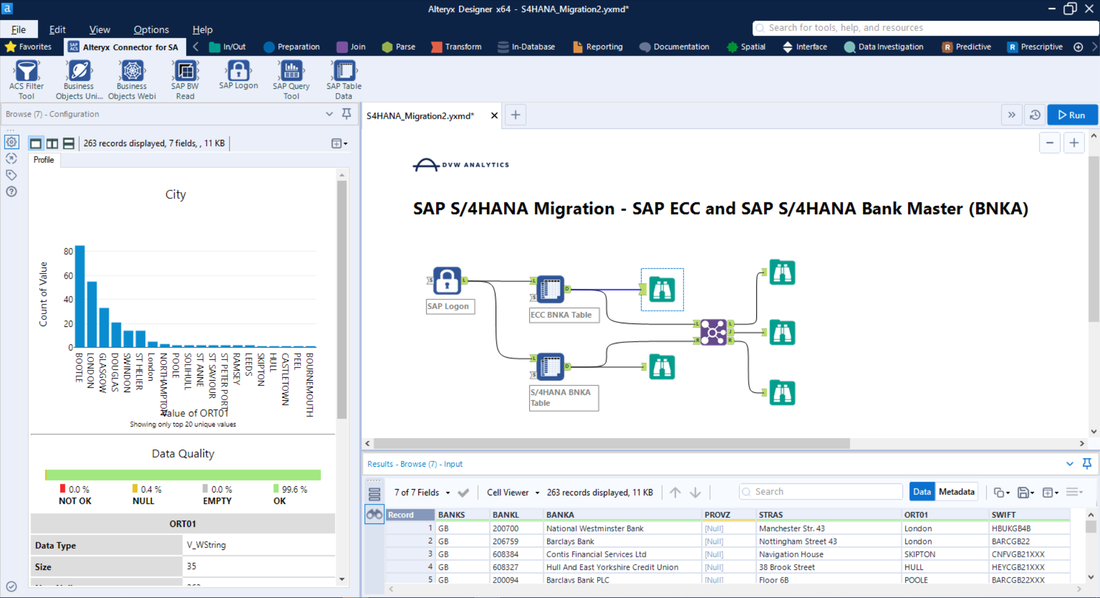
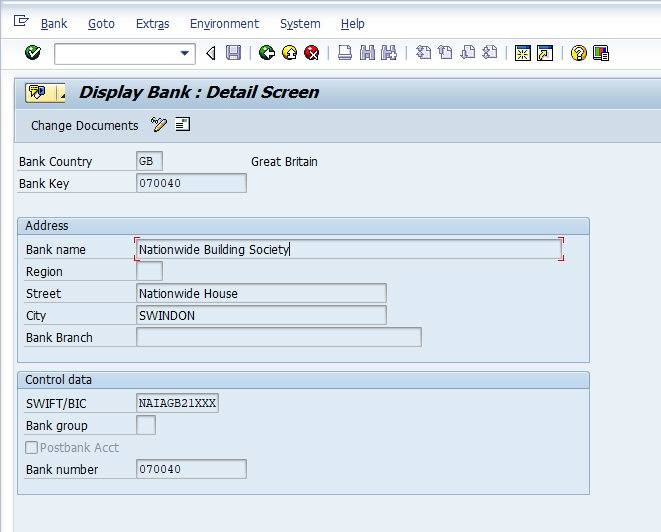
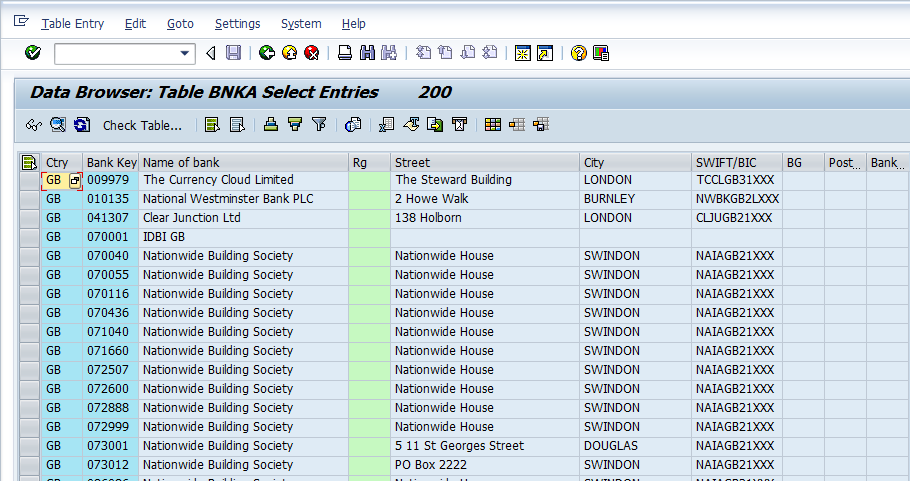
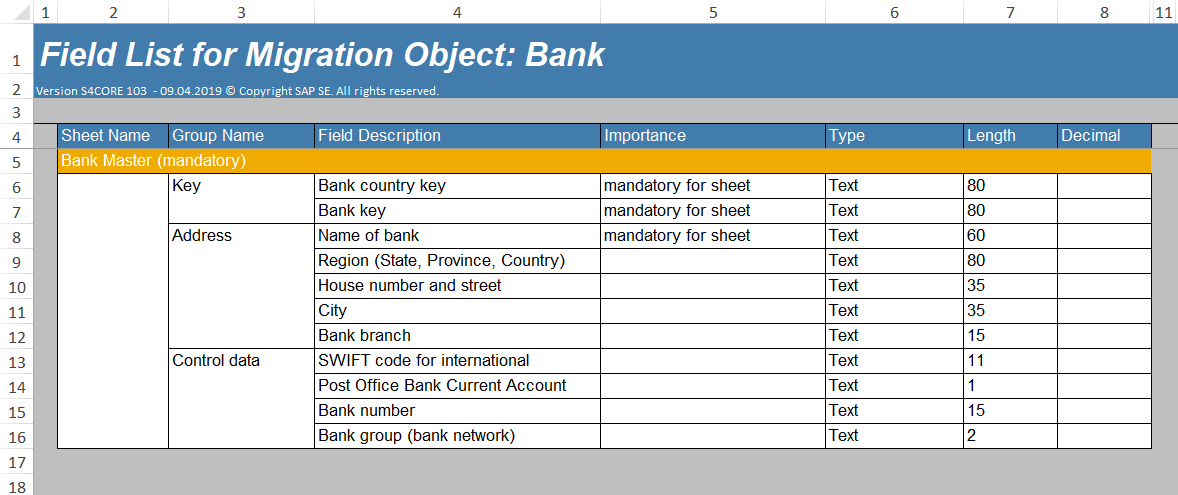
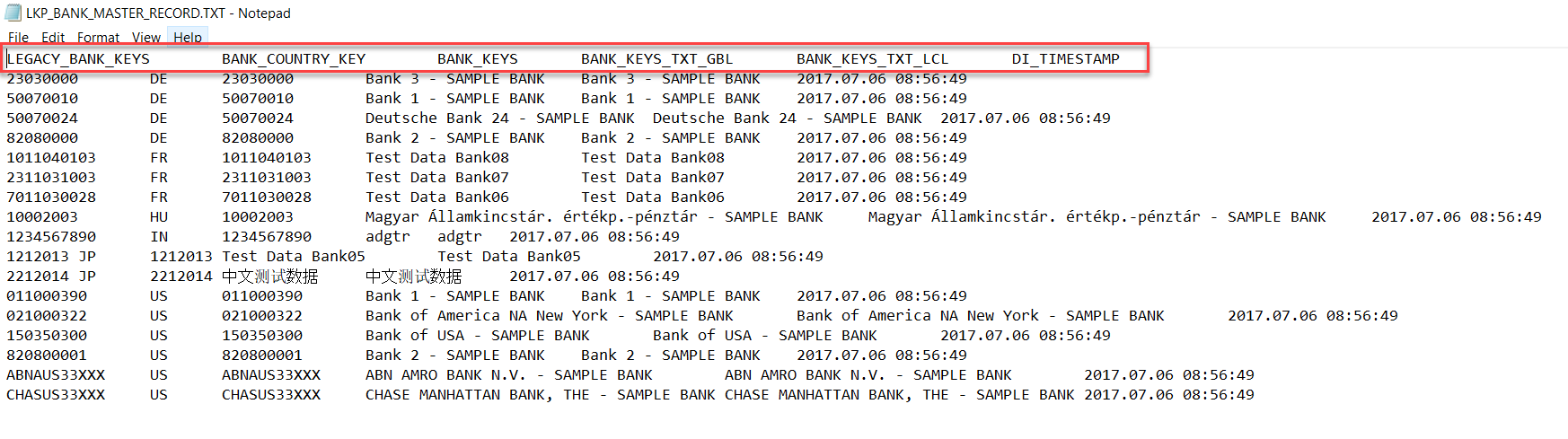
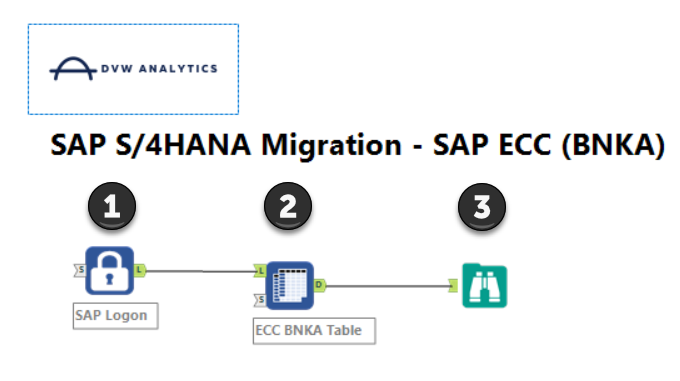
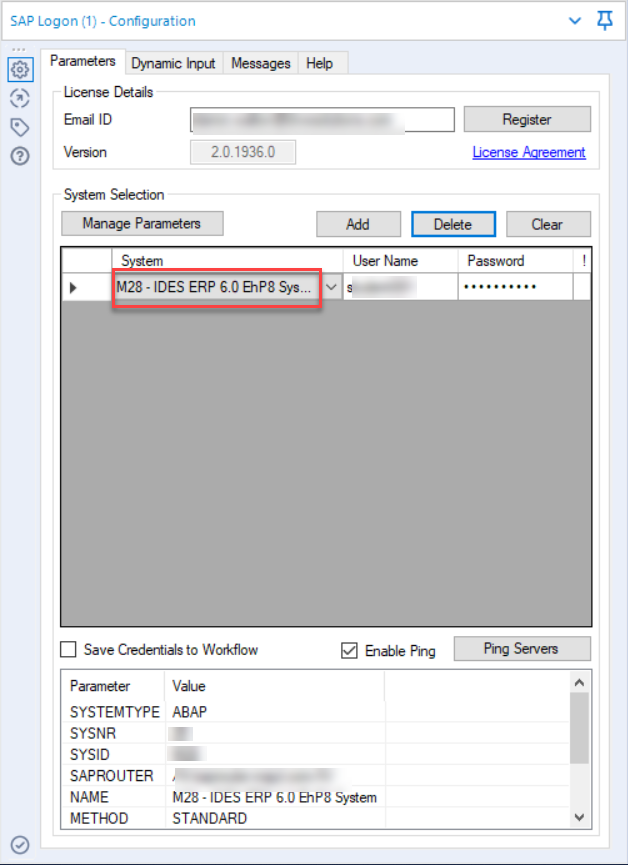
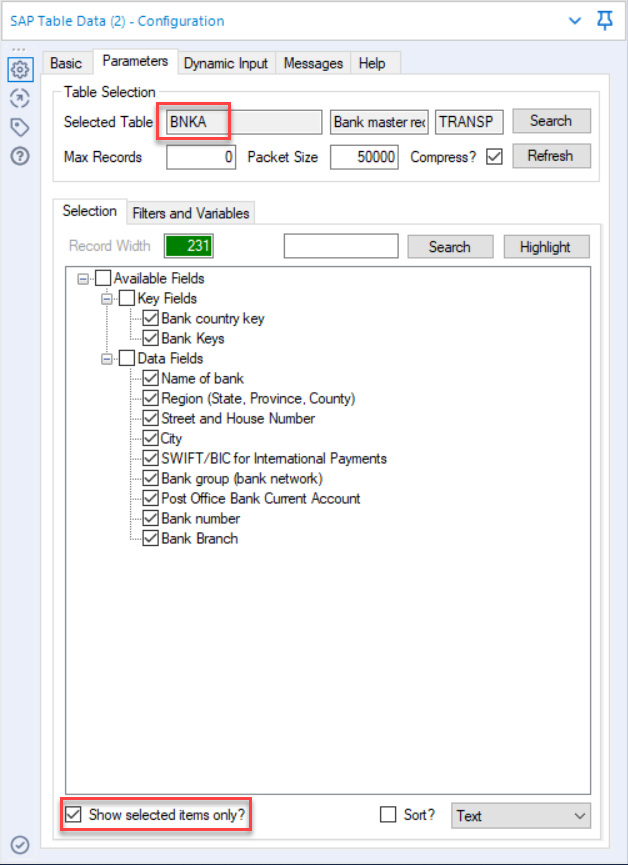
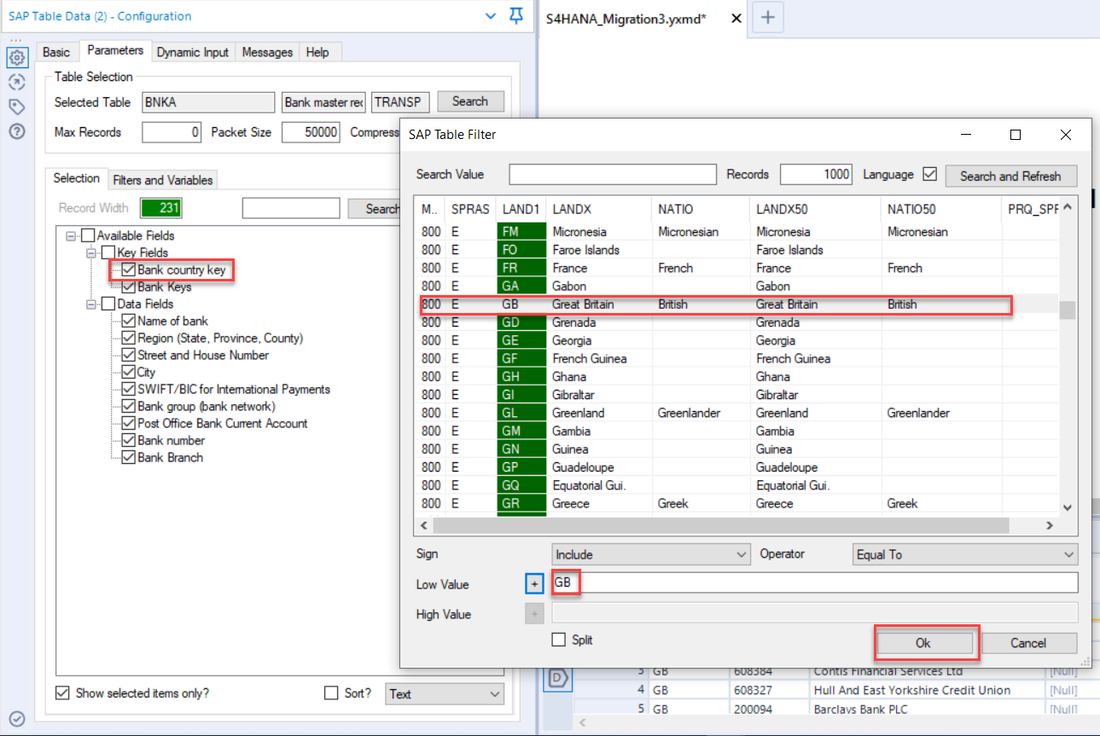
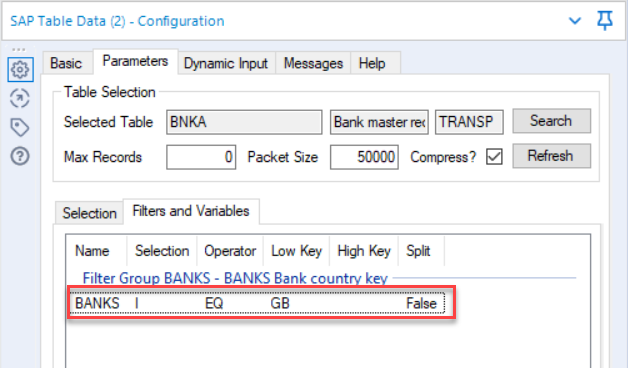
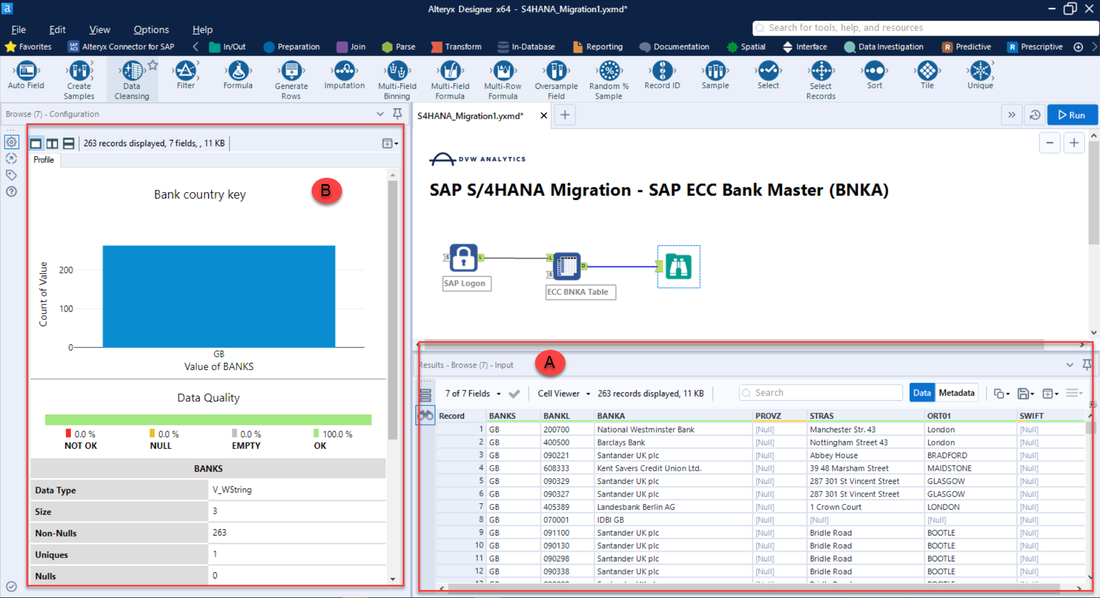

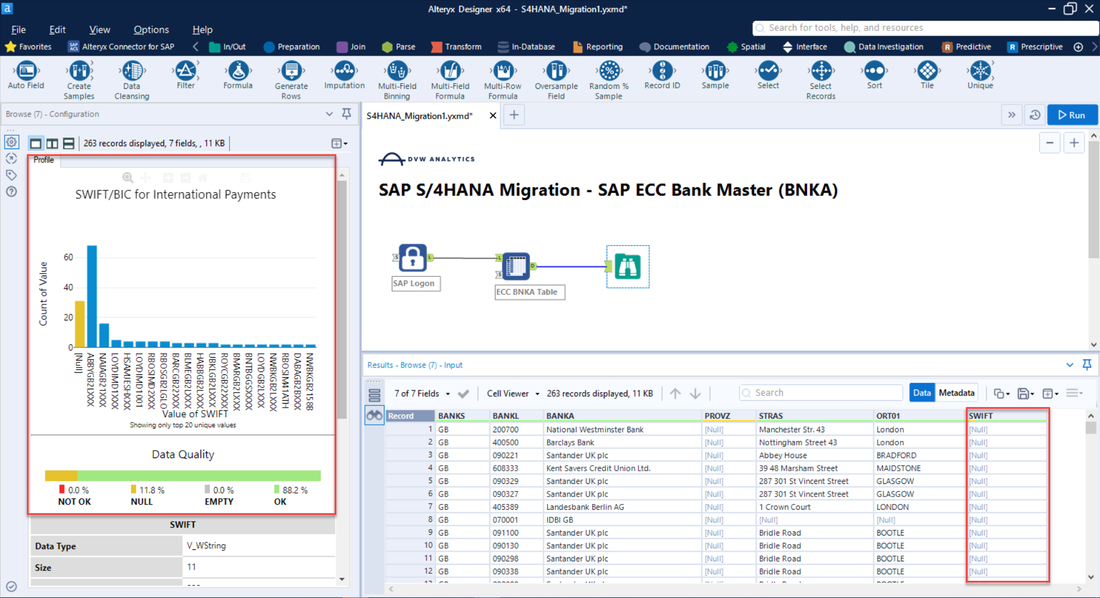
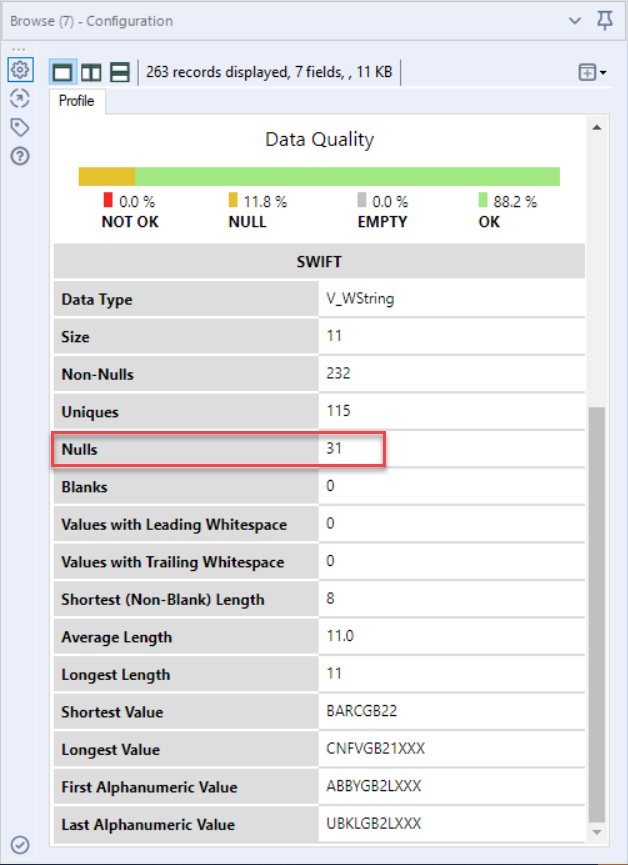
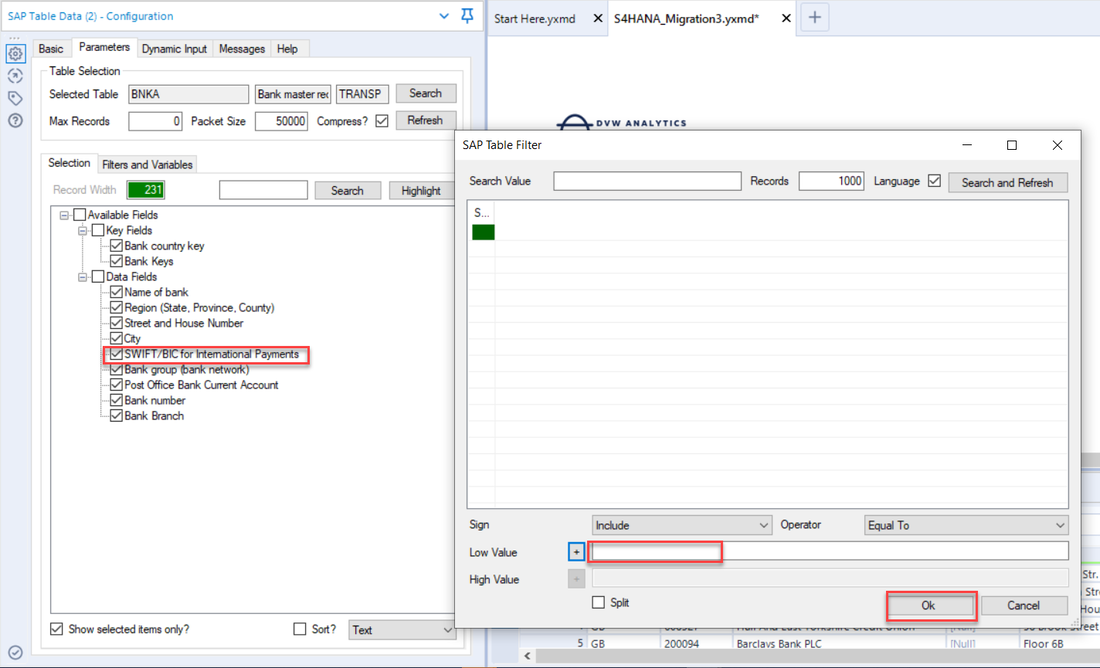
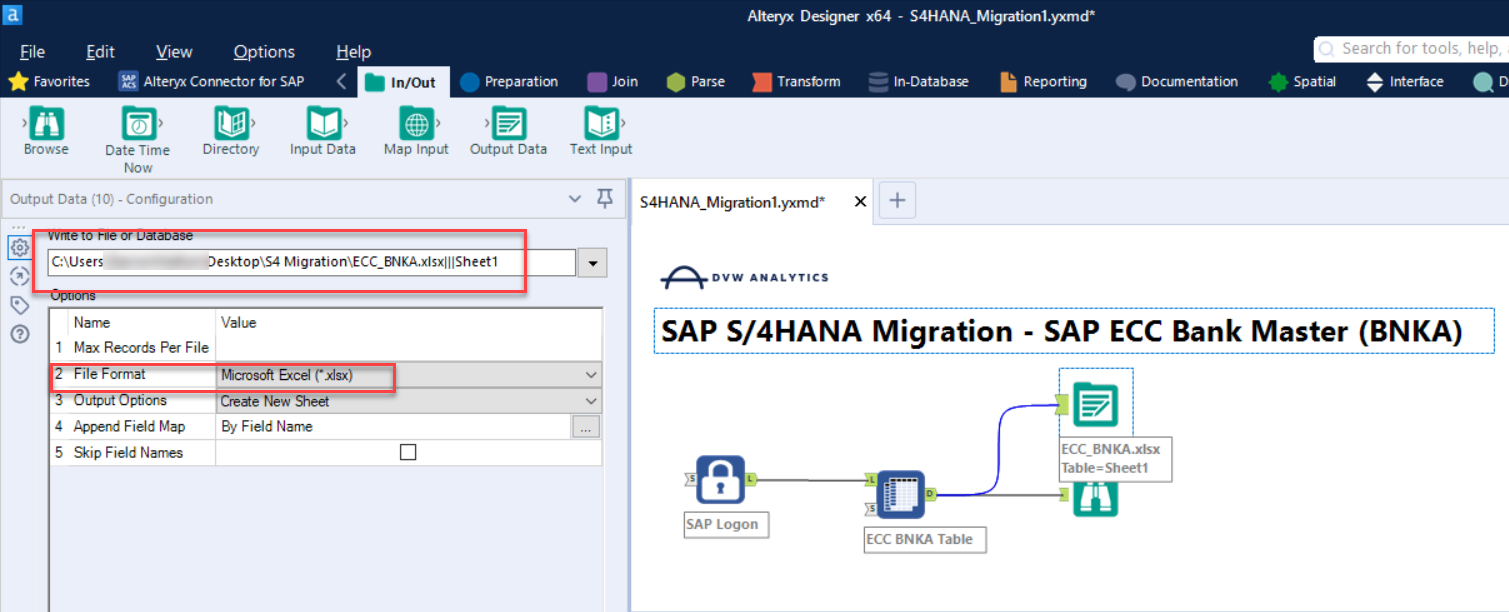
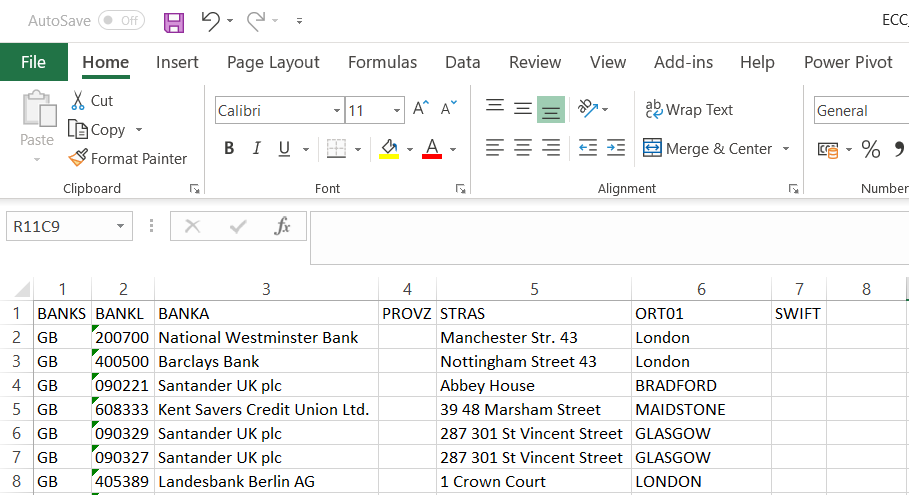
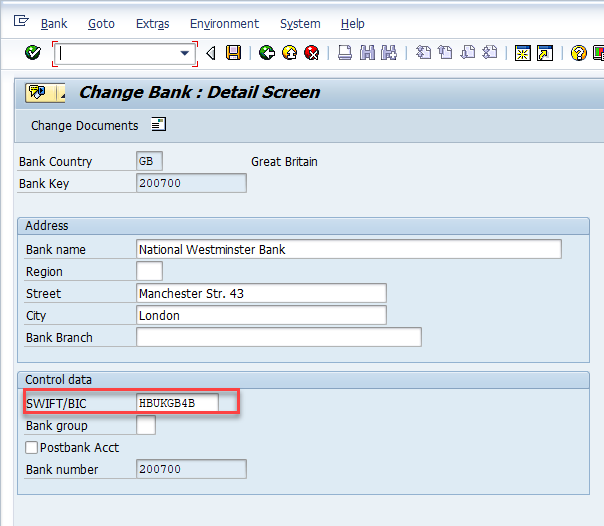
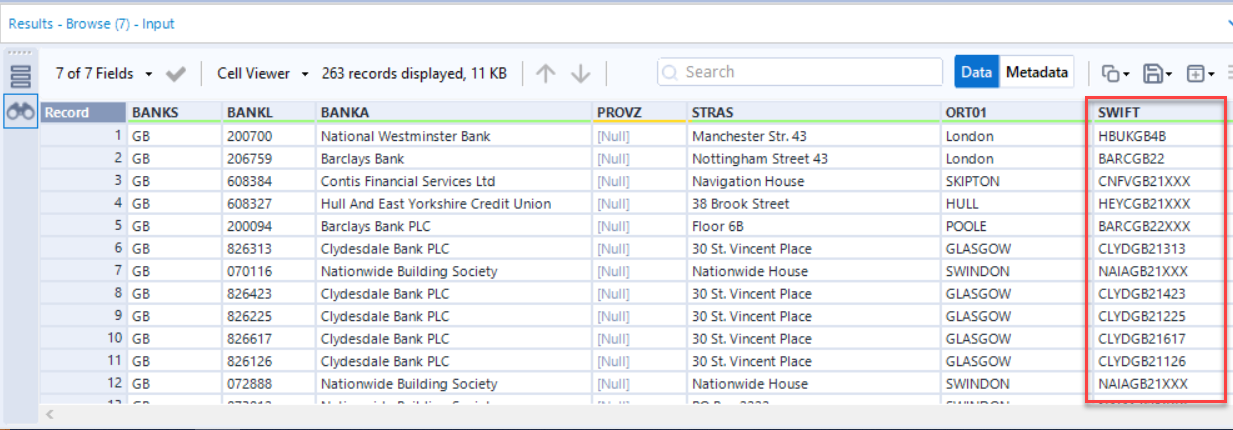
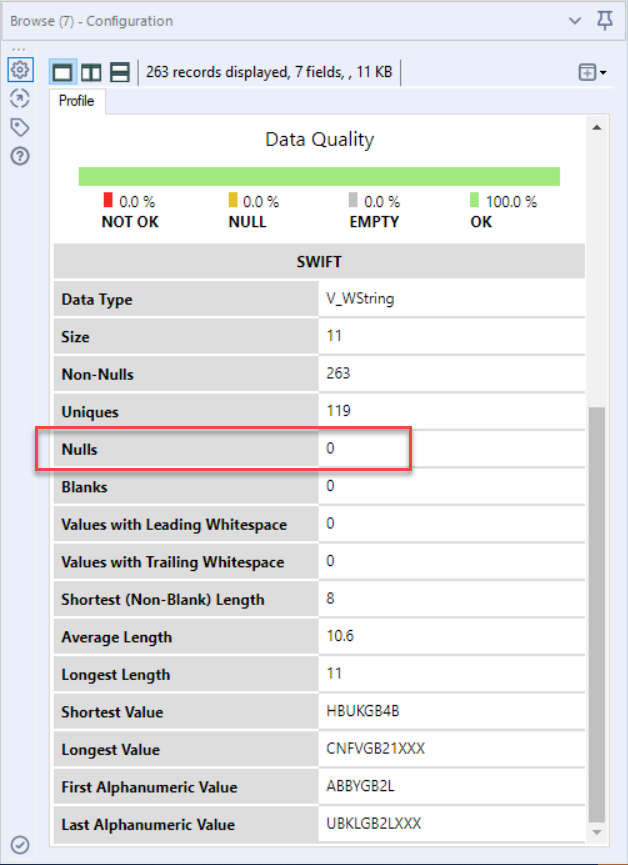
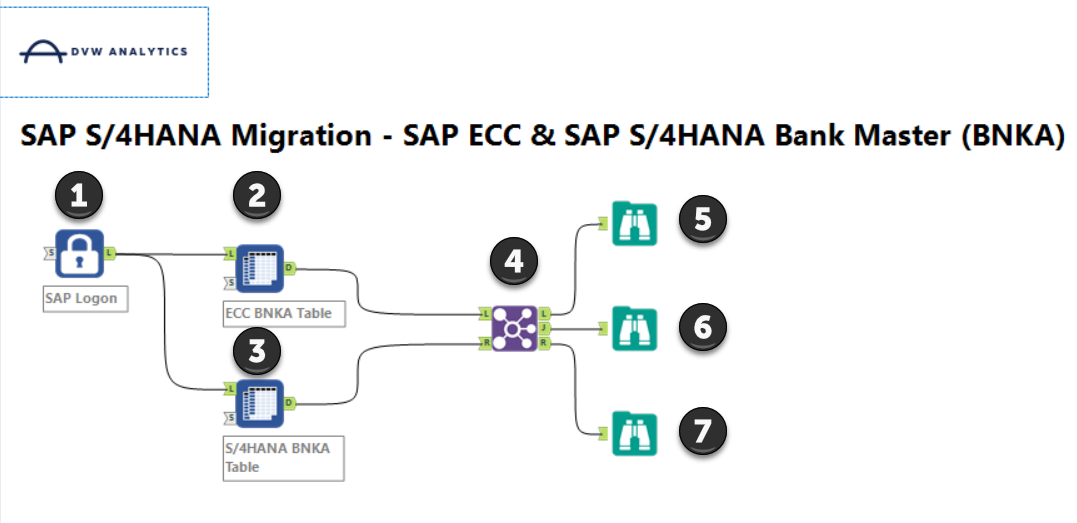
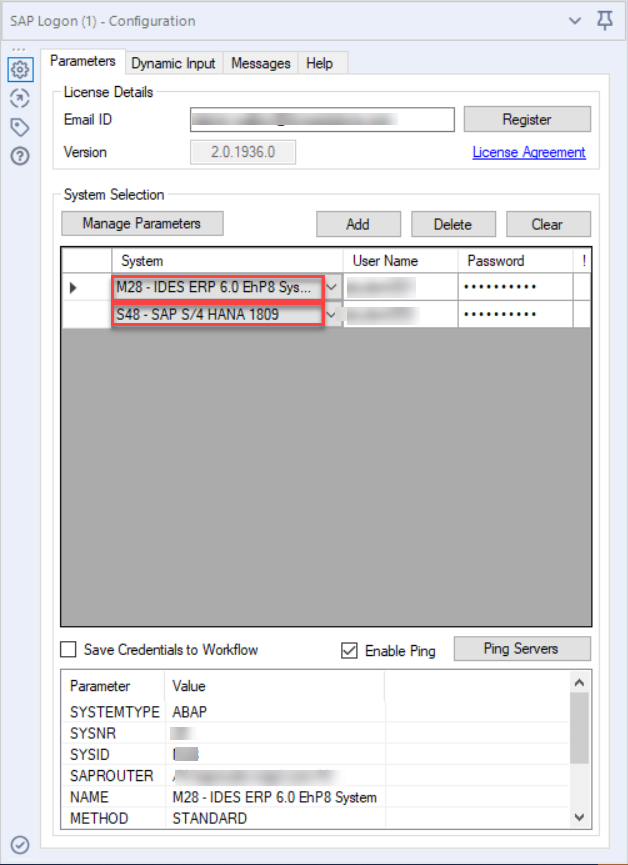
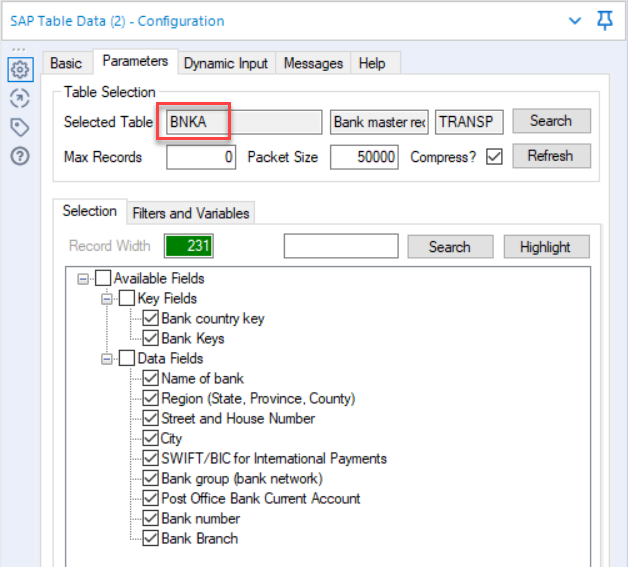
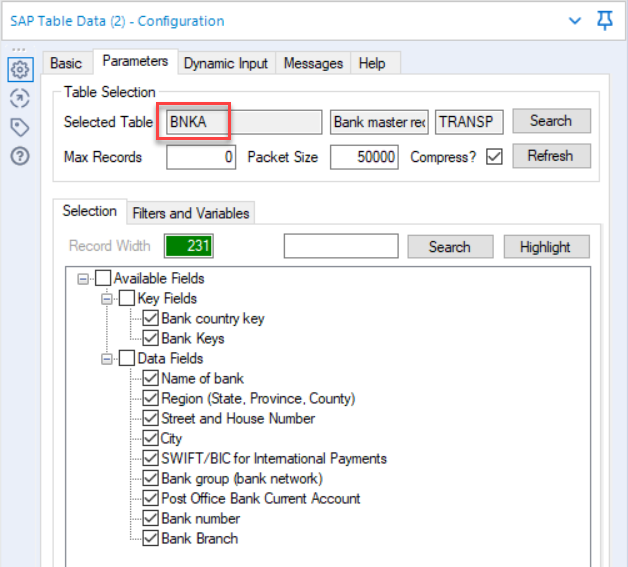
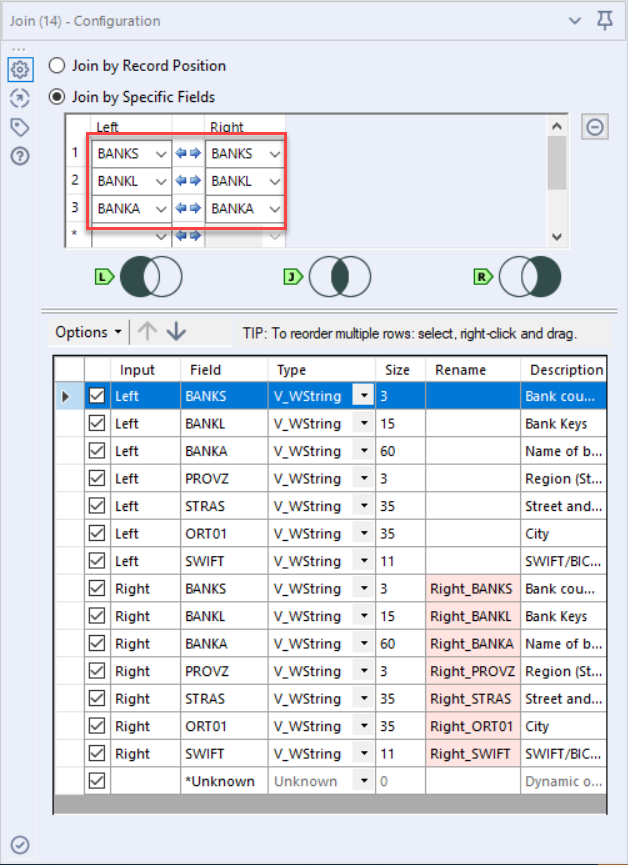



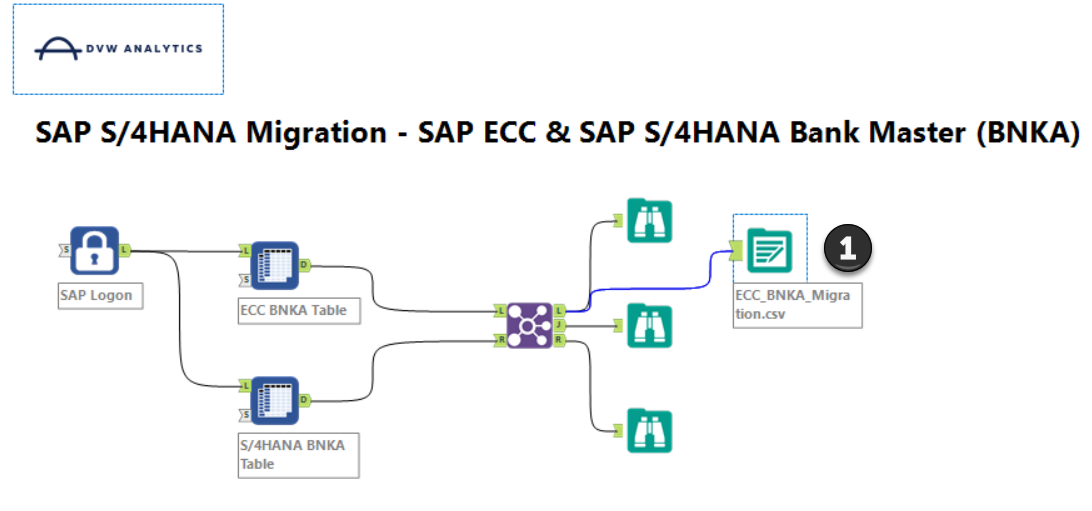
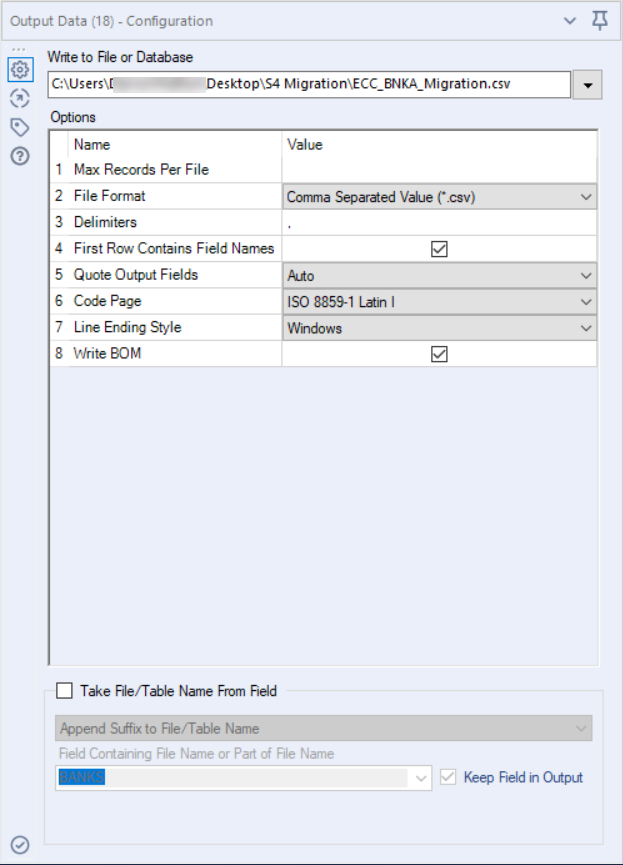
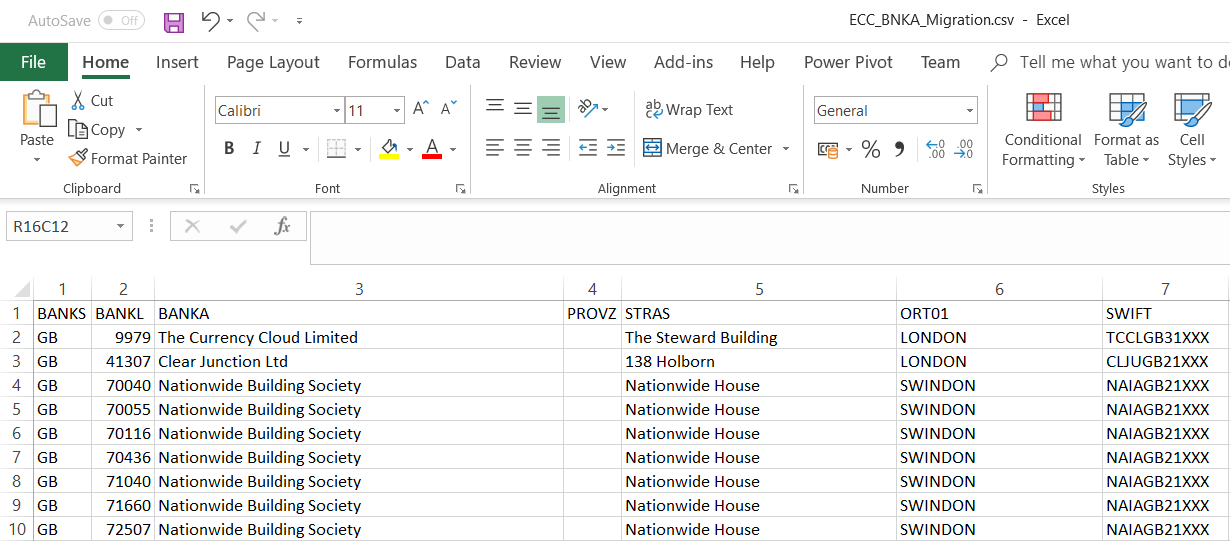
 RSS Feed
RSS Feed